Optimize Your Swiping with Auto Swiper: A Detailed Look at Settings
Understanding and optimizing the settings of your Auto Swiper extension can significantly enhance your online dating experience. In this post, we'll take a deep dive into the various settings and how to use them effectively.
Overview of Settings
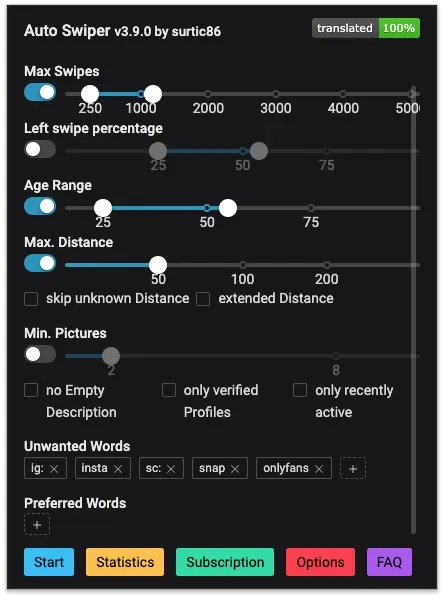
Max. Swipes
In this section, you can specify a range for the number of swipes the Auto Swiper should perform in a single session.
Left swipe percentage
When you enable this setting, some other filters will become inactive (grayed out) as they will no longer have any effect. With this filter enabled, the Auto Swiper will randomly swipe left on a number of profiles within the range you defined. The percentage of left swipes will change every 100 swipes to make the swiping pattern less detectable.
Age Range
In this section, you can specify the age range that profiles should fall within to receive a right swipe.
Max Distance
Any profiles located further than the distance specified in this setting will receive a left swipe. Please note that profiles without distance information will also be swiped left.
Skip unknown distance
By enabling this setting, profiles that do not display a distance will not receive a left swipe.
Min. Pictures
Profiles must have at least the number of pictures you specify here in order to receive a right swipe.
Banned Keywords
Any words you input here will be searched for within the profile. If these words are found in the profile, the system will automatically swipe left on that profile.
Instant Like Keywords
Any words you specify here will be searched for within the profile. If these words are found in the profile, the system will automatically swipe right on that profile.
Required Keywords
Profiles must contain at least one of the words you specify here in order to receive a right swipe.
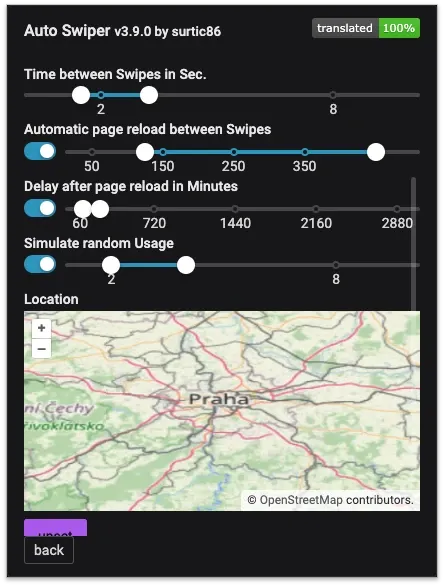
Time between swipes per Sec.
This setting determines the speed at which the Auto Swiper operates. The 'Random usage simulation' setting can affect this speed, as it may cause a right swipe to take X times longer.
Automatic page reload between Swipes
This setting allows you to specify a range of swipes. The Auto Swiper will then randomly select a number within this range, and once that number of swipes is reached, it will reload the page to refresh the stack of profiles. After reloading, the Auto Swiper will pause for a few seconds before it starts swiping again.
Delay after page reload in minutes
By enabling this setting, a delay will be introduced before the Auto Swiper resumes swiping after an automatic page reload.
Simulate random usage
Enabling this feature will make the Auto Swiper appear more human-like, but it will also increase the time it takes to swipe on each profile. Depending on the dating site, it will scroll through the profile and/or the pictures.
Location
This feature allows you to spoof your location on the dating site, enabling you to swipe in locations other than your current one. Tinder will automatically detect the change in location. For Bumble, you'll need to manually refresh your location in the settings. For the best results, it's recommended to use a proxy from the region you want to swipe in, so that your IP address matches the spoofed location.
Tips and Tricks
Here are some usefull tips gathered over the years.
Swipe Time
It's better to go slow than fast and also with a wide range filter so it will be more Random when something happens. Total swipe times from 1.7 to 4sec per Profile is a good amount. When possible enbale the Random usage Simulation so it will make more actions on the Profile to look human like.
Automatic page reload and delay
It's also a good idea to enable the Automatic page reload so you will get a fresh stack of Profiles from time to time. You can also use it with a big delay so it will start swiping again after 1-X hours so it does not look like you are swiping all the time. Keep in mind that you then should watch out for the hours it runs so it's not swiping threw the night in that Location.
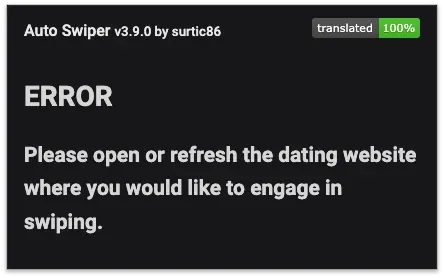
Error Messages
If you receive a message prompting you to open or refresh your dating site, it means that the content script was not loaded and the extension is unable to interact with the website. To resolve this, simply open or refresh your dating site to ensure that the Auto Swiper can load the content script into the page.
Auto-Swiper is now Swiping
Occasionally, this issue may arise as dating sites update their platforms and implement measures to protect against bots. If you encounter this problem, please don't hesitate to contact me. support@auto-swiper.ch
Conclusion
Understanding and optimizing your Auto Swiper settings can greatly enhance your online dating experience. Don't be afraid to experiment with different settings to find what works best for you. Happy swiping!