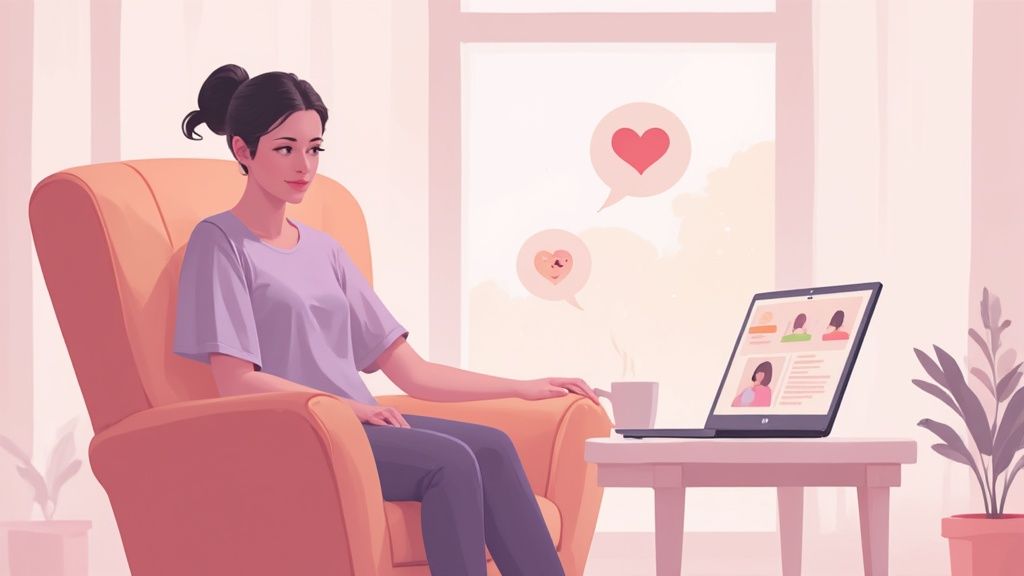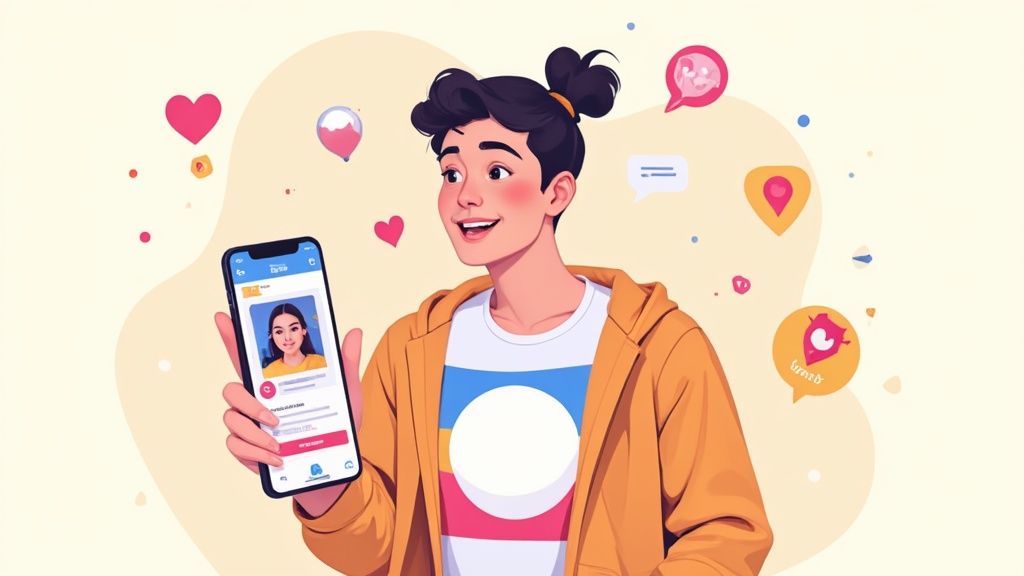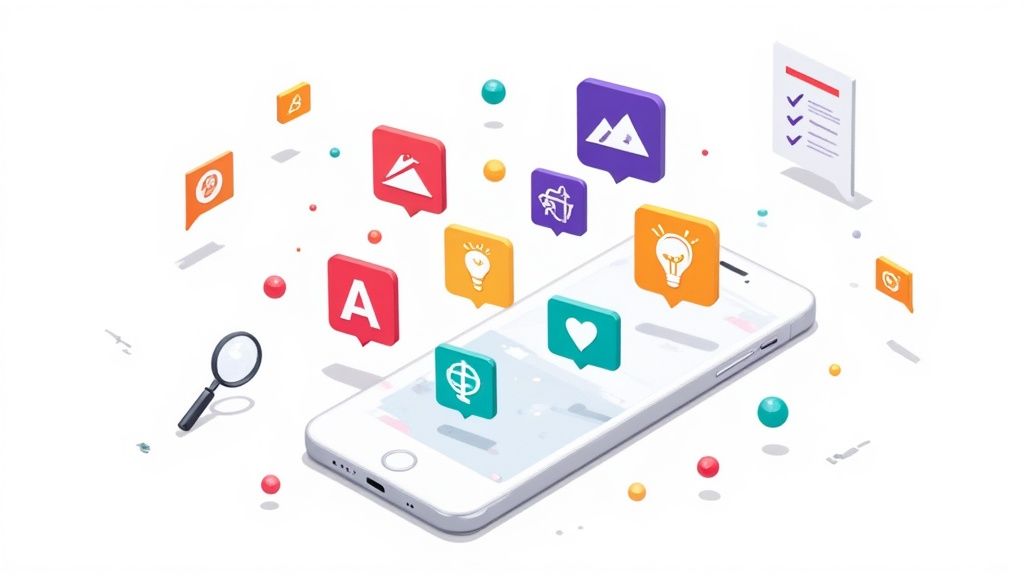Tinder for Browser Your Guide to Desktop Swiping
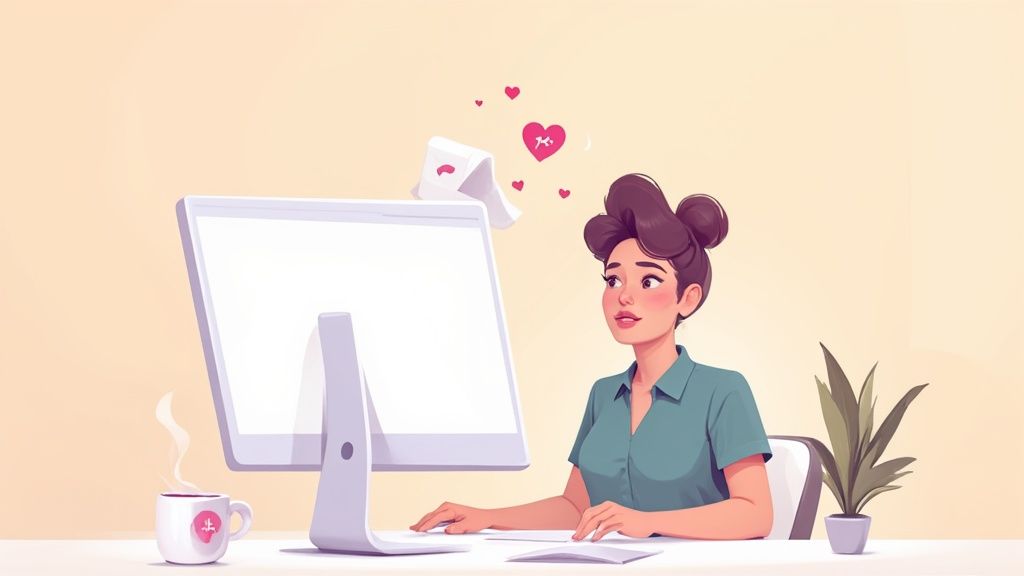
Of course you can use Tinder for browser—it’s the official desktop version of the dating app you already know. It gives you all the core features like swiping, matching, and chatting, but on your computer. No phone needed.
Why You Should Try Tinder on Your Browser
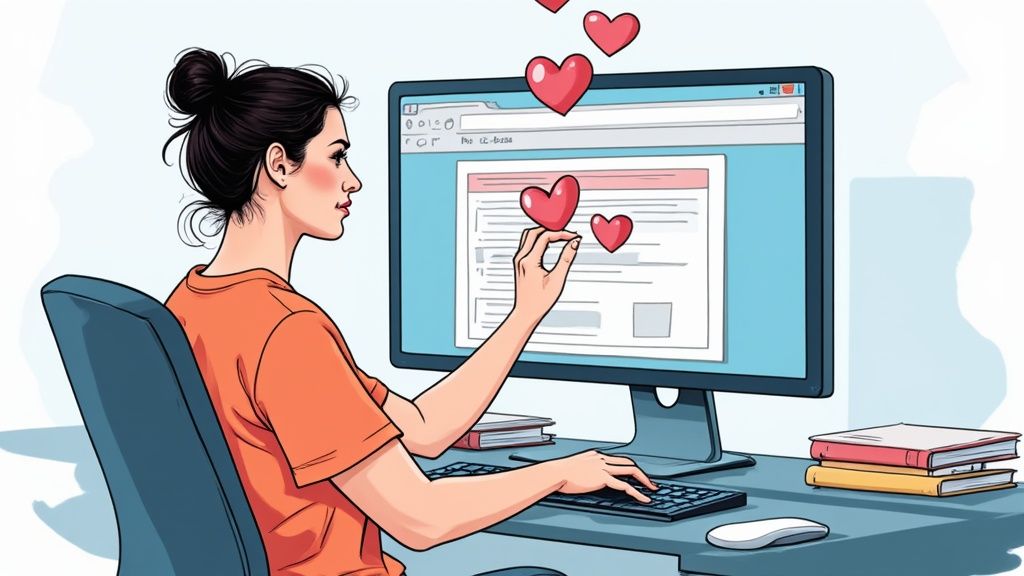 Most people think of Tinder as a mobile-only experience, but they're missing out. The desktop version isn't just a clunky port; for many of us, it’s actually a better way to manage our dating lives. It lets you be a bit more deliberate and, honestly, a lot more efficient.
Most people think of Tinder as a mobile-only experience, but they're missing out. The desktop version isn't just a clunky port; for many of us, it’s actually a better way to manage our dating lives. It lets you be a bit more deliberate and, honestly, a lot more efficient.
A More Intentional Approach
Switching from a tiny phone to a full-sized monitor completely changes the dynamic. Instead of the frantic, almost mindless swiping that happens on mobile, the bigger screen gives you the real estate to actually look at photos and read bios. This simple shift encourages a more thoughtful approach to choosing potential matches.
And let's talk about typing. Trying to craft a clever or thoughtful message on a phone keyboard is a pain. With a real keyboard, you can write much faster and more naturally, leading to better conversations right from the get-go.
Key Takeaway: Using Tinder on a browser transforms it from a fast-paced "game" into a more focused dating tool. This shift can help you make more considered decisions and improve the quality of your connections.
The platform's sheer scale is why a solid browser version is so critical. Tinder is still the top dating app in the United States, pulling in $1.94 billion for its parent company. With 60 million monthly active users spread across 190 countries, offering a reliable desktop experience is a no-brainer. You can explore more data about Tinder's market position and see just how dominant it is.
Privacy and Discretion
Using Tinder in a browser tab offers a level of privacy your phone just can't match. You can discreetly check messages or swipe a few profiles during a work break without conspicuously pulling out your phone.
Plus, no app notifications popping up at awkward times. It lets you keep your dating life separate and under wraps, which is a huge plus if you prefer to be low-key about it.
Tinder Browser vs Mobile App at a Glance
To put it all in perspective, here’s a quick rundown of how the browser and mobile app experiences stack up. While the core functionality is the same, how you use them can be quite different.
| Feature | Tinder for Browser | Tinder Mobile App |
|---|---|---|
| Viewing Profiles | Larger images and text, easier to read bios | Smaller screen, optimized for quick swiping |
| Messaging | Full physical keyboard for faster, easier typing | Touchscreen keyboard, prone to typos |
| Discretion | Blends in with other browser tabs; no pop-up notifications | Obvious app icon and notifications can compromise privacy |
| User Experience | More deliberate, encourages thoughtful evaluation | Fast-paced, game-like, encourages rapid decisions |
| Best For | Focused sessions at home or work, crafting better messages | Swiping on the go, quick check-ins |
Ultimately, both have their place. The mobile app is great for its portability, but for more serious, focused sessions, the browser version often comes out on top.
Getting Started with Tinder on Your Computer
Ever tried using Tinder on your computer? It's a game-changer. Forget squinting at your phone screen; jumping on Tinder for browser is a clean, simple process that gets you right into the action in just a few minutes.
First things first, head over to the official Tinder website. Make sure you’re on the real Tinder.com to keep your account safe. You'll land on a familiar-looking page asking you to log in or sign up.
Tinder gives you a few different ways to get in:
- Log In with Google: Super fast. If you're already logged into Google on your browser, it's just one click.
- Log In with Facebook: This connects through your Facebook profile, which can sometimes speed up profile creation.
- Log In with Phone Number: Another simple option. They just text you a code to confirm it’s really you.
I usually recommend using your Google account or phone number. It’s the quickest path and keeps your dating life separate from your social media, which is a nice privacy bonus that a lot of people appreciate.
Understanding the Desktop Interface
Once you’re in, you’ll notice how much better the layout is on a big screen. It feels less like a mobile game and more like a proper dashboard.
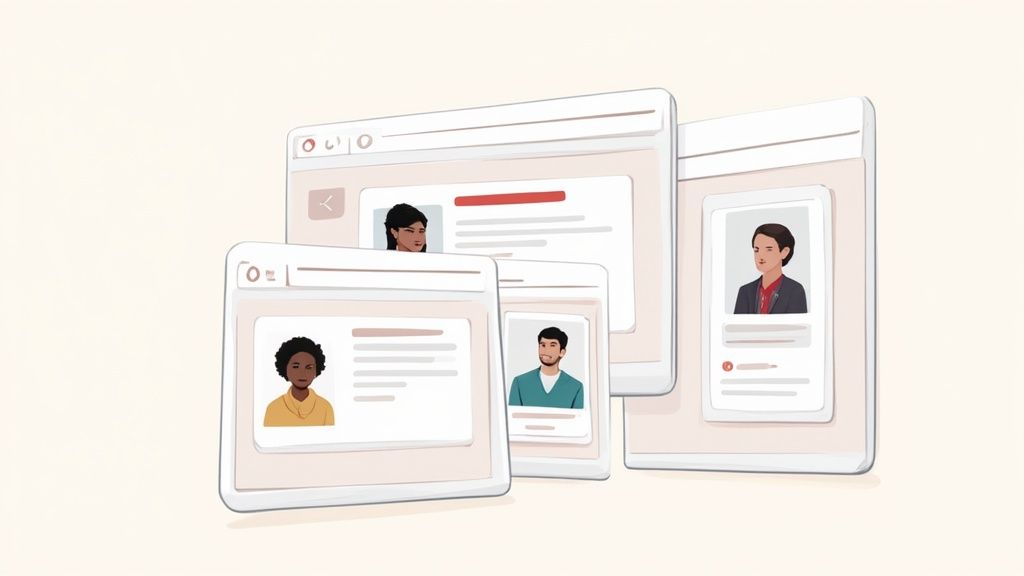
The official Tinder homepage keeps it simple with clear login choices, so you can access your account from any desktop browser without any fuss. The clean design means you can get started right away. Interestingly, a recent study on Progressive Web App (PWA) technology—which is what Tinder uses for its web version—found that this streamlined access actually encourages users to edit their profiles more often on the web than on the app.
The biggest upgrade is the two-column layout. On the left, you get a neat list of all your matches and conversations. It makes juggling multiple chats so much easier. The main area on the right is all about what you're there for: viewing and swiping profiles.
If you’re just starting out, our complete getting started guide dives deeper into making the most of this setup. This organized view is a huge advantage—you can be messaging a match and still see who’s up next in your queue. That’s a level of multitasking you just don’t get on your phone.
Mastering the Desktop Swiping Experience
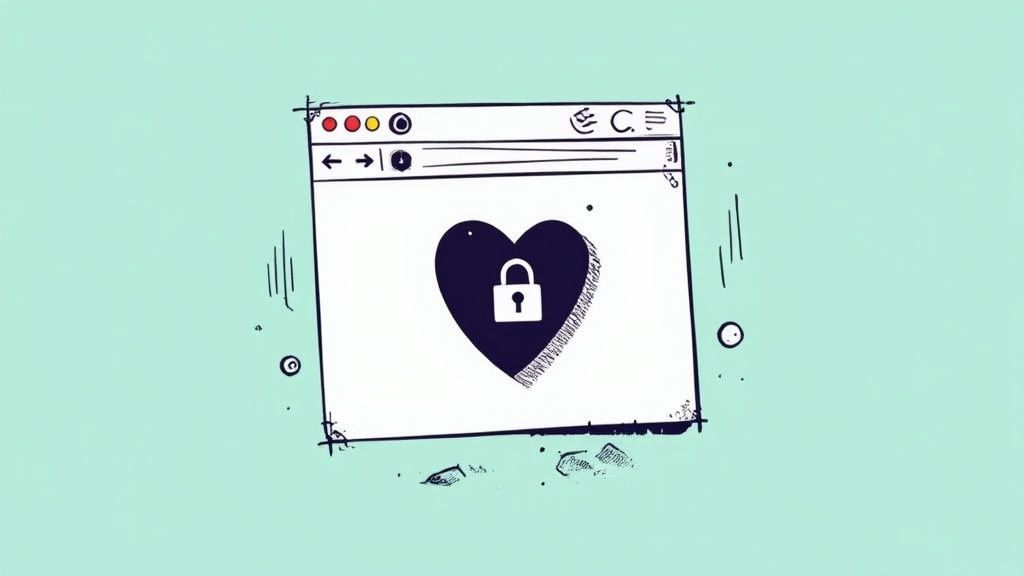 Let's be honest, swiping on your phone can feel like a rapid-fire game. But when you switch to using Tinder for your browser, the whole dynamic changes. You're no longer squinting at tiny photos—the larger screen gives you a much better look at people's pictures, letting you catch details you’d normally miss on a small screen.
Let's be honest, swiping on your phone can feel like a rapid-fire game. But when you switch to using Tinder for your browser, the whole dynamic changes. You're no longer squinting at tiny photos—the larger screen gives you a much better look at people's pictures, letting you catch details you’d normally miss on a small screen.
This extra real estate naturally encourages a more deliberate pace. You can actually take a moment to read a full bio and get a feel for someone's personality. It’s a simple shift, but it helps you move past pure impulse and focus on finding a genuinely good connection.
Efficient Desktop Interactions
Navigating profiles on a desktop is surprisingly slick. Sure, you can always just click and drag with your mouse, but the real power move is getting comfortable with keyboard shortcuts. Once you get the hang of them, it’s not only faster but feels much more fluid.
Here are the essential shortcuts you’ll want to commit to memory:
- ← (Left Arrow): Nope, pass on a profile.
- → (Right Arrow): Yes, like the profile.
- ↑ (Up Arrow): Open the current profile to see more photos and their bio.
- ↓ (Down Arrow): Close the expanded profile view.
- Enter: Send a Super Like.
- Spacebar: Quickly scroll through all of a profile's photos.
Pro Tip: My go-to workflow is using the arrow keys for left and right swipes while keeping my mouse handy to scroll through photos. It's the best of both worlds—you can make quick decisions on the first picture but easily dig deeper when someone interesting pops up.
This level of control makes the desktop experience feel incredibly efficient. The platform is huge, facilitating over 13 million matches every single day. Being able to navigate it this effectively makes that massive number feel much more manageable.
In fact, the connections made are surprisingly potent—95% of matched users report meeting in person within a week, according to these detailed Tinder engagement stats. Mastering these desktop controls helps you sort through the noise and find those promising real-world opportunities. Ultimately, using the browser version just gives you the power to be more selective and efficient in your search for a great match.
Using Browser Extensions to Automate Swipes
Let’s be honest, manually clicking through hundreds of profiles on Tinder for browser gets old. Fast. This is where the real power of the desktop experience comes in: browser extensions that can completely automate the swiping process for you.
An auto-swiper extension is a simple tool you add to your browser that handles the monotonous task of liking profiles. Instead of you doing all the heavy lifting, the extension does the work, freeing you up to focus on what actually matters—the matches and the conversations that follow.
This flow is pretty straightforward. You install the extension, let it swipe for you, and then you jump in to engage with your new matches.
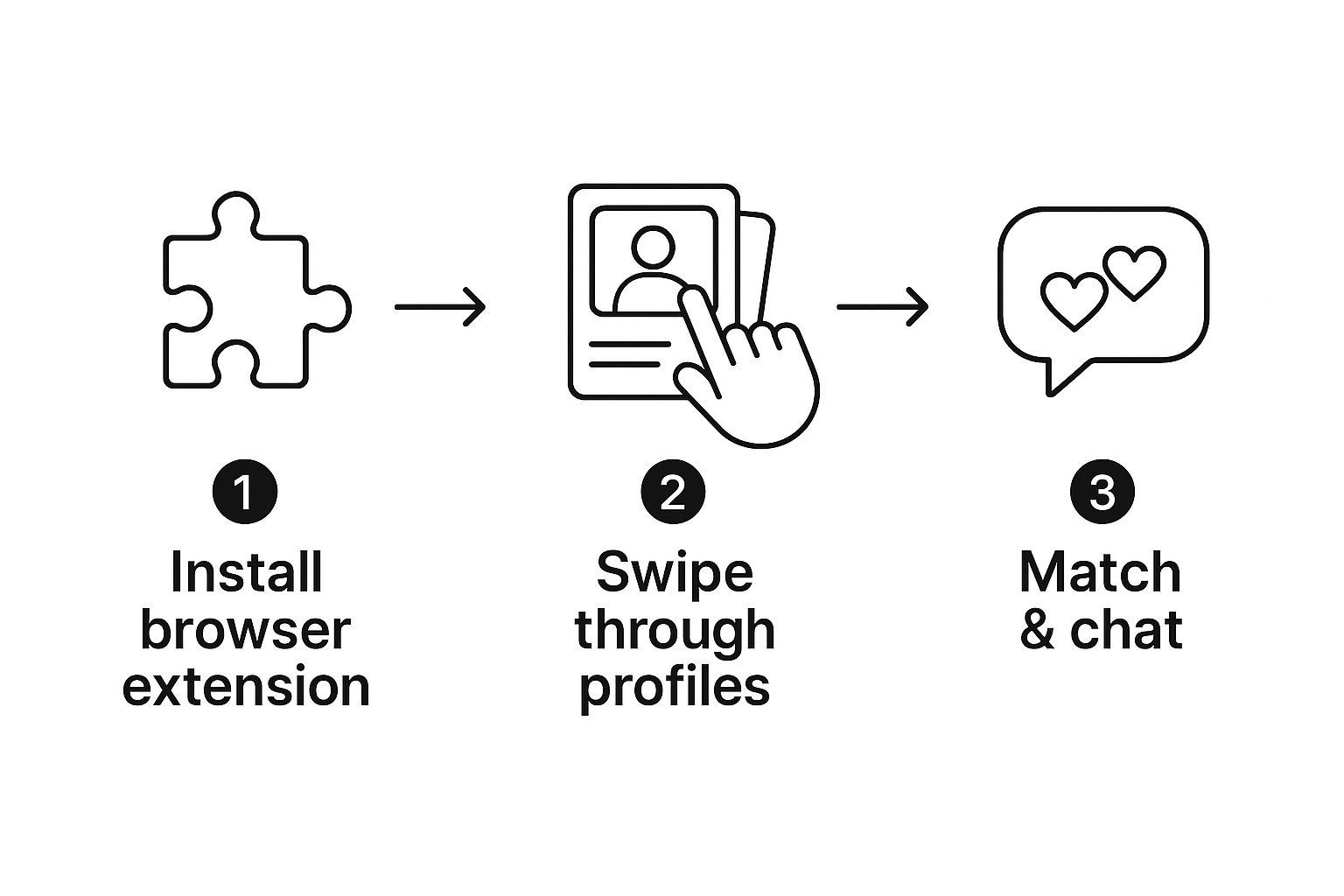
It’s a simple shift that completely streamlines the initial discovery phase.
Finding a Safe and Reliable Extension
Your first stop should always be a trusted source like the Chrome Web Store or Firefox Add-ons. But when you’re searching for an auto-swiper, you need to approach it with the same caution you would any other software download. A little diligence goes a long way.
Here’s what I personally look for to make sure an extension is trustworthy:
- Check the Reviews: A solid number of positive reviews is a great sign. A few negative ones are normal, but if you see a pattern of complaints about bugs, glitchy behavior, or worse, account issues—that’s a huge red flag.
- Review Permissions: Before you hit "install," the store will list what data the extension needs to access. Be skeptical if it asks for permissions that have nothing to do with Tinder's website.
- Look for an Official Website: The best, most reputable extensions usually have their own dedicated website. This is where you’ll find support info, FAQs, and clear contact details, which shows the developers stand behind their product.
Using an extension changes how you interact with Tinder’s platform, so picking a well-maintained and respected tool is non-negotiable. It’s the difference between an efficient matching strategy and one that could put your account at risk.
Once you’ve found a credible option, installation is usually just a single click. You’ll typically see a new icon pop up in your browser’s toolbar, which is your gateway to the settings. While our goal here is to automate swipes, it’s worth remembering that other tools, like website blocker extensions, can also help you manage your browsing and stay focused.
For anyone who wants to skip the vetting process entirely, you can also explore options like prebuilt extension packages. These are often pre-tested for reliability and can save you the headache of sifting through different tools yourself.
How to Configure Your Auto-Swiper for Better Matches
Just turning on an auto-swiper and letting it run wild is a classic rookie mistake. It's a fast track to a queue full of low-quality matches and, even worse, can get your account flagged. The real magic happens when you configure the swiper to act as a smart filter, saving you time while actually improving the quality of your matches.
The first, most critical tweak is setting a realistic swipe delay. Tinder's algorithm is pretty savvy at spotting bot-like behavior. If you're blasting through multiple profiles a second, you're practically waving a giant red flag.
A great starting point is a randomized delay between 2 to 5 seconds per swipe. This small change makes a huge difference because it mimics how a real person uses the app—pausing for a moment to check out a photo or skim a bio.
Key Insight: The goal here isn't just raw speed; it's smart efficiency. By slowing down the swipe rate and adding filters, you’re moving away from a messy "swipe right on everyone" strategy. Instead, you're adopting a targeted approach that respects your time and Tinder’s rules.
Fine-Tuning Your Filters
Beyond the timing, the most powerful part of any good auto-swiper is its filtering capability. This is where you get to teach the tool what you’re looking for and, just as importantly, what your deal-breakers are. It’s the difference between using a sledgehammer and a scalpel.
Instead of liking every single profile, you can set up your extension to automatically pass on the most common low-effort ones. This one move can dramatically boost the quality of the matches that actually land in your inbox. For a much deeper look into this, check out our guide on maximizing your match potential.
Here are a few essential filters you should set up right away:
- No Bio: Automatically skip any profile that's left its bio section blank. It’s one of the strongest indicators of a low-effort account.
- Minimum Photo Count: Set a rule to pass on profiles with only one photo. Most people who are genuinely trying to connect will upload at least three.
- Keyword Filtering: More advanced tools let you filter based on keywords. You can automatically pass on profiles that mention things you’re not interested in, or even tell the tool to prioritize profiles that mention your hobbies.
Once you’ve configured these settings, you transform your Tinder for browser experience into a highly efficient matching machine. You’ll spend far less time mindlessly swiping and more time actually chatting with people you might have a real connection with.
Frequently Asked Questions About Using Tinder on a Browser
Taking your swiping from your phone to your computer for the first time? It's a smart move, but it's natural to have a few questions. The desktop version is pretty straightforward, but knowing the ins and outs of privacy, safety, and what the browser version can actually do will make the whole experience smoother.
Is It Safe to Use Tinder on a Public or Work Computer?
This is probably the number one question I hear. Can you safely log in at the office or the library without leaving a trace? Yes, absolutely—if you’re careful.
Your best friend here is the incognito or private browsing window. Using one is a non-negotiable first step. It stops the browser from saving your login info, cookies, and history.
But the most critical part is to always log out completely when you’re done. Don't just close the browser tab. Hit that "Log Out" button to make sure no one can stumble upon your profile and private messages.
Can Using an Auto-Swiper Get My Account Banned?
Another big concern is automation. It’s tempting to let a script do the heavy lifting, but is it risky? The short answer: yes, there's a small risk involved. Tinder’s terms of service technically forbid using third-party tools that automate swiping.
However, the key is to use these tools intelligently. You can fly under the radar by making the automation look human. Ditch any swiper that promises to blast through thousands of profiles in minutes—that's a huge red flag.
Instead, pick a trusted extension and configure its settings to mimic how a real person would swipe. A slow, randomized delay between each profile is far less likely to get you flagged. As you get the hang of browser-based swiping, you should also learn to spot common Tinder red flags on profiles to keep your dating life safe and productive.
Do I Get All the Same Features on the Browser Version?
Mostly, yes. All the core functions you rely on—swiping, matching, and chatting—are all there and work perfectly on desktop.
That said, Tinder sometimes keeps its newest bells and whistles exclusive to the mobile app, at least initially. Features like live video chats or special in-app events might not be available on the browser. The desktop experience is designed to be clean and focused on getting the main job done without the extra fluff.
Ready to stop wasting time with endless manual swiping? Auto-Swiper automates the most repetitive part of online dating, letting you focus on making real connections. Try Auto-Swiper today and get better matches, faster.