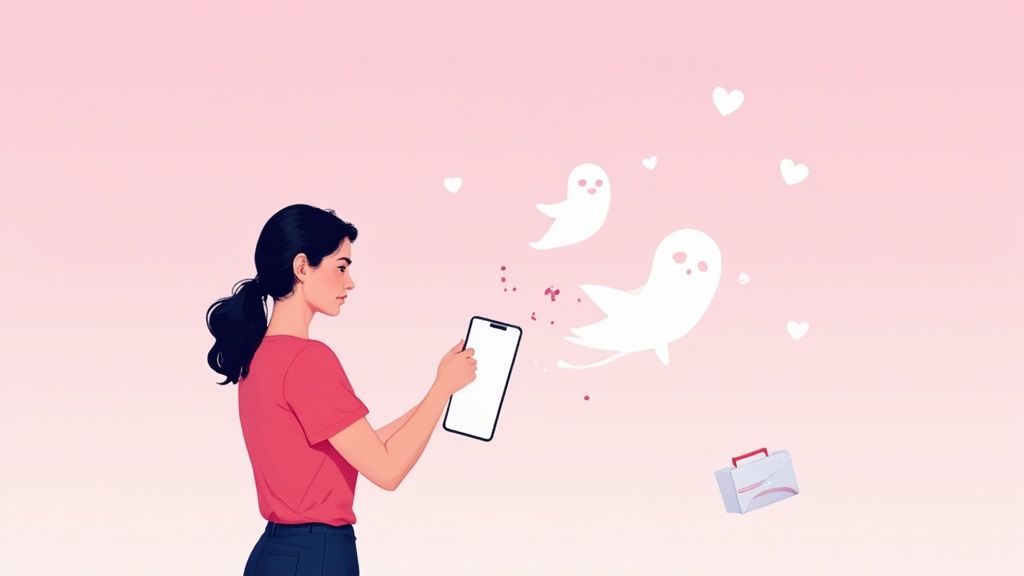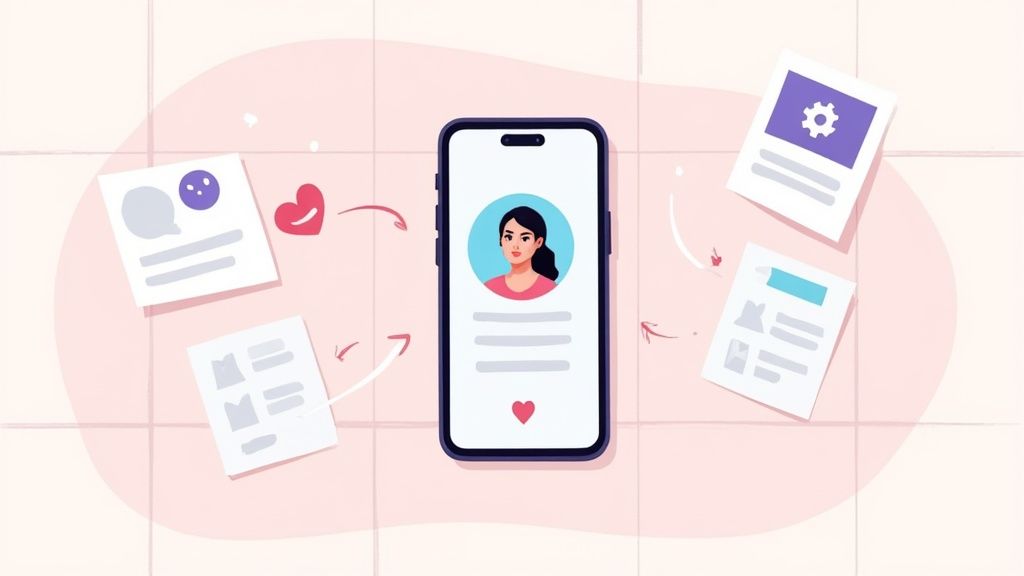Tinder for Web Browser Your Guide to PC Swiping
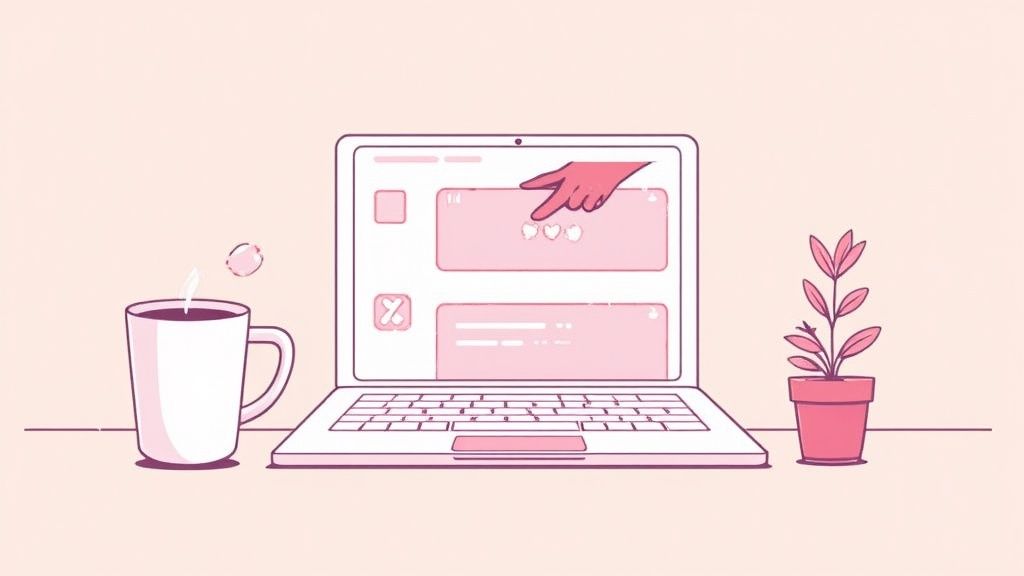
Yes, you absolutely can. Tinder has a fully-featured web version, officially called Tinder Online. It gives you the same experience as the app—swiping, matching, and chatting—but right from your PC or Mac. No phone required.
Why Using Tinder on a PC Changes Everything
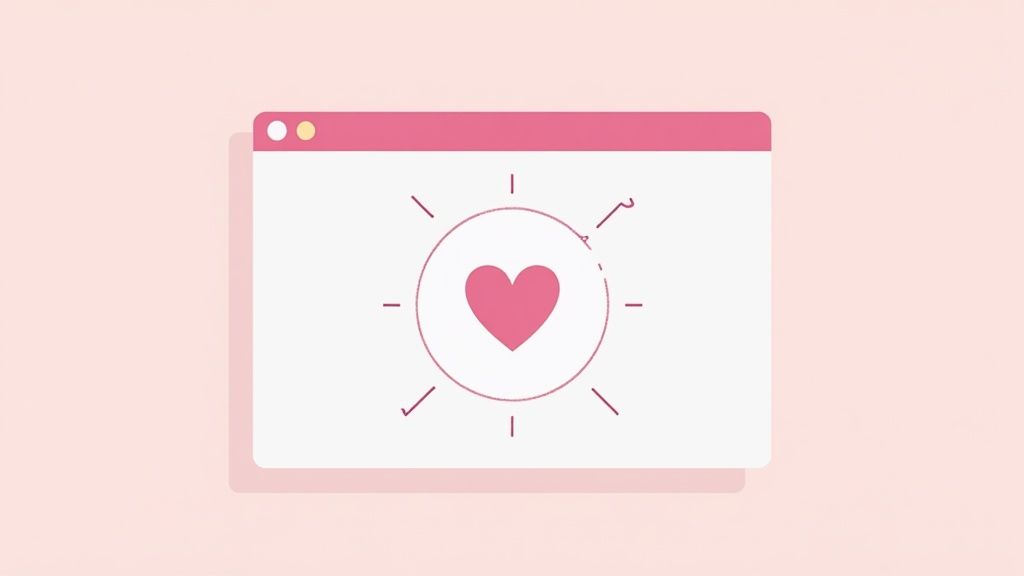
Let's be real—endless swiping on a tiny phone screen gets old, fast. Your thumb gets sore, you accidentally swipe the wrong way on someone interesting, and trying to type a clever opener on a cramped keyboard is a pain.
Using Tinder on a computer isn't just a different way to swipe; it's a strategic upgrade.
The most obvious win is the screen real estate. On a big monitor, you can actually see profile pictures clearly and read bios without squinting. This extra detail helps you make better-informed swipes instead of just relying on a gut reaction from a single, blurry photo. It turns a rapid-fire game into a more thoughtful process.
A More Intentional Dating Experience
Juggling conversations is also way easier. Instead of tapping back and forth between chats, the desktop layout often shows your match list right alongside your active conversation. This makes it simple to manage multiple chats at once, reference someone's profile while you type, and craft better messages with a real keyboard.
It's a more focused approach, and the data backs this up. About 41% of visits to tinder.com actually come from desktop users, who spend an average of over 12 minutes per session. It’s clear a huge chunk of people are already committed to the desktop experience. You can dig into more of these trends in recent Tinder user statistics.
Tinder Browser vs Mobile App At a Glance
Here’s a quick breakdown of the key differences you’ll notice when switching from your phone to your computer.
| Feature | Web Browser Experience | Mobile App Experience |
|---|---|---|
| Viewing Profiles | Large, clear images and text. Easy to see details. | Small screen, requires squinting or zooming. |
| Swiping | Done with a mouse or keyboard shortcuts. More precise. | Thumb-based swiping. Prone to accidental swipes. |
| Messaging | Full keyboard for faster, more thoughtful typing. | Small, on-screen keyboard. Slower and prone to typos. |
| Multitasking | Easy to switch between chats and view profiles simultaneously. | Requires toggling between screens. |
| Overall Feel | More of a strategic tool for focused dating. | Feels more like a casual, fast-paced game. |
This comparison really highlights how the desktop version encourages a more deliberate and efficient approach to online dating.
The desktop interface encourages you to slow down and be more deliberate. It shifts the focus from mindless swiping to meaningful interaction, which is the ultimate goal.
Ultimately, using the tinder for web browser version just feels less like a game and more like a proper tool. It's perfect for anyone who wants to optimize their efforts and focus on what actually matters—making real connections. This mindset is exactly what you need as you start to automate repetitive tasks and seriously streamline your dating life.
Getting Started with Tinder on Your Desktop
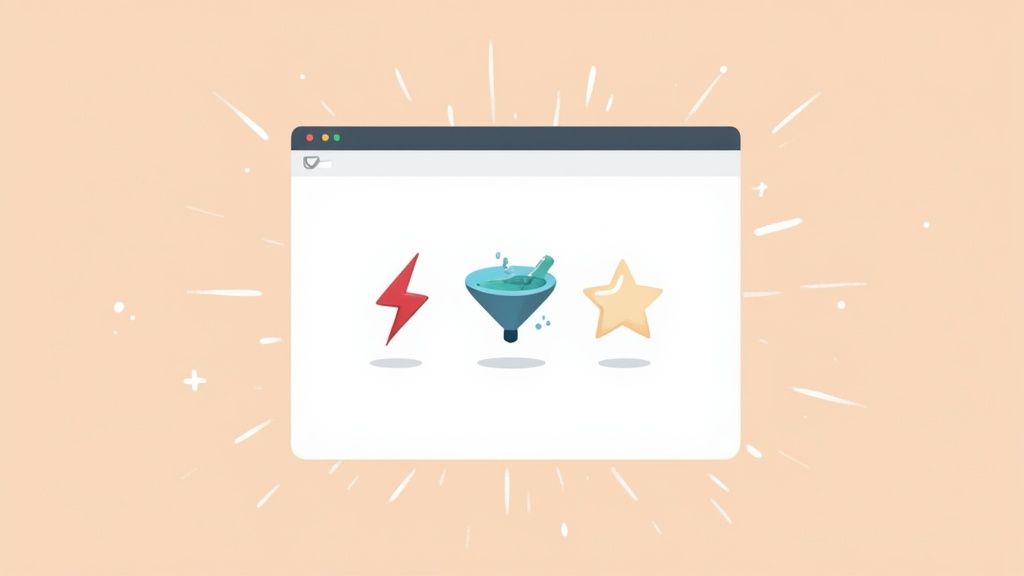
Jumping from the app to a tinder for web browser setup is surprisingly simple. Just head over to the official Tinder website. You'll see the usual login options waiting for you—use your Google or Facebook account, or just pop in the phone number connected to your profile to get started.
The first thing you’ll probably notice is how different the layout is. The desktop version gives you a lot more room to breathe, with your matches and ongoing chats neatly arranged in a sidebar on the left. This makes juggling multiple conversations a breeze; you can chat with one person while keeping an eye on your other matches, all without switching screens. Your main chat window gets the center stage, which is great for actually thinking about and typing out your messages.
Navigating the Desktop Interface
While the core concept of swiping is the same, doing it on a desktop feels much more powerful. Forget your thumb—now you can use your mouse to click and drag profiles. Better yet, you can master a few simple keyboard shortcuts to fly through profiles. It's a small change, but it makes a big difference when you're settling in for a serious swiping session.
Here are the key commands you’ll want to commit to memory:
- Left Arrow: Nope (swipe left)
- Right Arrow: Like (swipe right)
- Up Arrow: Open the profile you're looking at
- Down Arrow: Close that profile
- Enter: Send a Super Like
- Spacebar: Flip to the next photo
Honestly, using keyboard shortcuts is a game-changer. It makes the whole process faster and, weirdly, more discreet. It just blends into your normal computer use, which is a subtle but welcome shift from staring down at your phone.
Need to tweak your settings or edit your profile? Just click on your profile picture up in the corner. You'll find all the usual options to adjust your discovery preferences, polish your bio, or manage your account. And trust me, updating your bio or uploading new photos directly from your computer’s hard drive is way less of a hassle than doing it on your phone.
How to Automate Swiping with a Browser Extension
Using Tinder in a web browser opens up a world of efficiency that the mobile app just can't match. The secret? Automation. By installing a simple browser extension, you can get a bot to handle the endless swiping, freeing you up to focus on the conversations that actually matter and saving you hours of time.
Getting started is pretty straightforward. You'll want to head over to your browser's official web store, like the Chrome Web Store. Just pop "Tinder auto swiper" or something similar into the search bar, and you'll see a few options come up.
Finding and Installing a Reliable Extension
When you're picking an extension, the first things to check are the user reviews and the total number of downloads. A high rating with thousands of users is usually a solid bet that the tool is legit. Before you hit that "Add to Chrome" button, always take a quick look at the permissions it's asking for. It definitely needs access to the Tinder website to work, but be cautious of any tool that requests overly broad permissions.
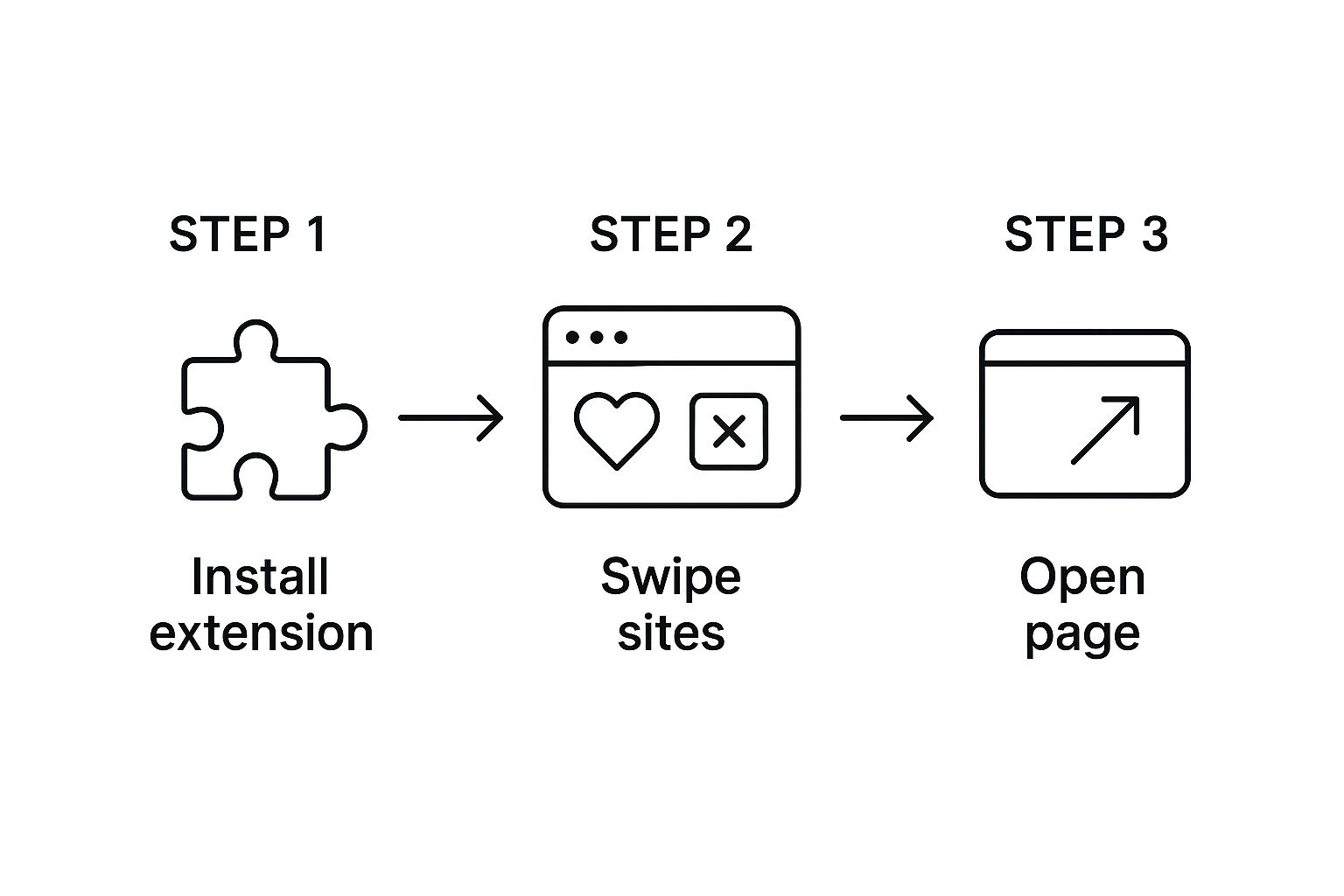
The screenshot above gives you an idea of what a search looks like in the Chrome Web Store—you can easily compare different extensions. Installation is just one click, and the extension's icon will pop up in your browser's toolbar, ready to go. The main goal here is to pick a tool that's well-maintained and respects your privacy.
Configuring Your Auto Swiper for Best Results
Once it's installed, this is where the real fun begins. A good extension is more than just an on/off switch; you can fine-tune the settings to make the bot's behavior seem more human and avoid tripping any alarms in Tinder's algorithm.
Here are the key settings you'll want to play with:
- Swipe Direction: You can choose to swipe right on everyone, but a better strategy is to set a specific ratio. For instance, setting it to like 80% of profiles makes you appear more selective.
- Swipe Speed: It's tempting to set the speed to the max, but don't. A delay of a few seconds between each swipe looks much more natural.
- Filters and Rules: More advanced tools let you create rules, like automatically swiping left on profiles with no bio or fewer than three pictures. This is a game-changer for filtering out low-effort profiles.
For a complete walkthrough of the setup process, our guide on how to swipe for Tinder with an extension breaks it all down step-by-step.
The goal of automation isn't to cheat the system but to make it work smarter for you. By handling the repetitive task of swiping, you can invest your energy into crafting great opening lines for your new matches.
This whole approach is part of a bigger trend of using smart tools to manage your online life. If you're curious about this wider world, you can find some great insights in guides covering social media automation tools. At the end of the day, automating your swipes on the Tinder web browser version is all about maximizing your efficiency to get better results with less effort.
Smart Strategies for Automated Swiping
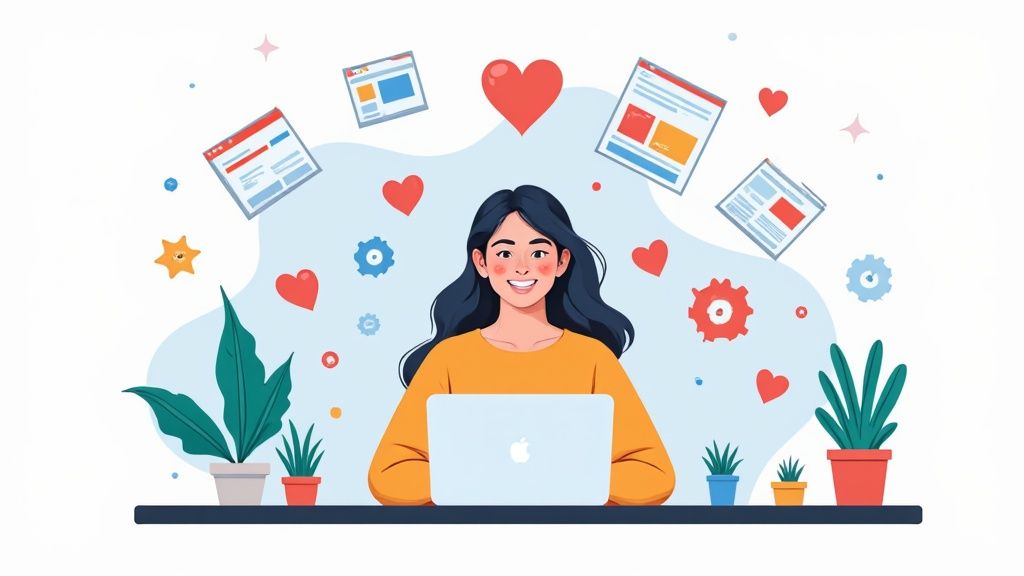
Automating your swipes on the tinder for web browser version is an incredible time-saver, but it’s not a "set it and forget it" tool. Just letting it run wild is a fast track to getting terrible matches, or worse, getting your profile buried by Tinder's algorithm.
The goal here isn't just to rack up a ton of matches; it's to get the right matches without raising red flags. Think of the auto-swiper as a precision tool, not a sledgehammer.
One of the most common mistakes I see is cranking the swipe speed to the max or letting it run for hours on end. That kind of activity looks completely unnatural and is easy for algorithms to spot. Instead of a marathon session, try using it in short, controlled bursts. Let it run for 15-20 minutes while you're grabbing a coffee—this mimics how a real person would use the app.
Balancing Automation with Authenticity
Here’s another pro tip: never set your like rate to 100%. An account that right-swipes every single profile screams "bot," which can seriously hurt your visibility.
A much smarter approach is to set your extension to like a high—but not perfect—percentage of profiles, somewhere in the 75-85% range. This tells the algorithm you have some standards, which helps keep your profile in good standing.
Remember, automation is meant to handle the tedious initial filtering. The real work of building a connection starts after you get the match.
Ultimately, the tool is there to help you, not replace you. You still need to jump in and do the things a bot can't, like:
- Respond to messages: Quick, personal replies are what turn a match into a real conversation.
- Manage new matches: Keep your queue clean by unmatching people who aren't a good fit.
- Start the conversation: Only you can craft that perfect, attention-grabbing opening line.
The principles behind using an auto-swiper effectively are very similar to general social media automation best practices. The core idea is to let tools handle the repetitive stuff so you can focus your energy on genuine human interaction. When you combine smart automation with your own personal touch, you really do get the best of both worlds.
Fine-Tuning Your Profile and Messages on a PC
Using the Tinder for web browser interface gives you a serious edge that goes way beyond just swiping. Think of it as your secret weapon for crafting a profile that actually gets noticed and managing conversations that don't just fizzle out. Let's be real—trying to type a witty bio on a tiny phone keyboard is a nightmare. A full-sized keyboard is your new best friend.
With a proper keyboard and a bigger screen, you can finally write a thoughtful, compelling bio that shows off your personality. It’s so much easier to catch typos, polish your sentences, and create something that doesn't look like you wrote it in a hurry between meetings. This small shift can completely change how you come across.
The same goes for your photos. You can easily drag and drop high-resolution pictures straight from your computer's folders. No more blurry, compressed images from your phone's camera roll. You can see your best shots with total clarity, making sure you put your best foot forward.
Mastering Your Messages
Beyond just your profile, the PC experience totally transforms how you chat. The wider layout lets you see the other person's profile while you type, making it a breeze to reference their interests and craft a personalized opener that isn't just "hey." You can type faster and more naturally, which helps the conversation flow instead of feeling stunted.
This setup helps you engage way more effectively. In fact, user activity on the web version is just as intense as on the app, with people spending an average of 90 minutes daily on the platform. Considering women see a match rate nearly 17 times higher than men, a well-written message from a PC can be what makes you stand out from the crowd. You can find more cool stats about Tinder user data on dataglobehub.com.
A great profile gets you the match, but a great conversation gets you the date. Using a desktop makes both of those goals much easier to hit.
At the end of the day, a polished profile and thoughtful messaging are what get you results. For more detailed tips on building a profile that works, check out our complete guide on how to succeed on Tinder. By using the power of your PC, you move from just casually swiping to a more strategic—and successful—approach to dating.
Got Questions About Using Tinder on Your Computer?
Moving your Tinder game from your phone to a PC can feel like a whole new world. It’s natural to have a few questions, especially when you start thinking about adding tools like an auto-swiper into the mix. Let's clear a few things up.
First off, people often ask if browser extensions are even safe to use. The short answer is yes, but only if you’re smart about it. Stick to extensions from official sources like the Chrome Web Store, and always, always check the reviews and permissions before you hit "install." A good extension will only ask for the access it truly needs to do its job.
So, Can Tinder Tell I’m Using an Extension?
This is the big one. Will Tinder’s digital bouncers catch you and kick you out for using an auto-swiper? While their terms of service technically frown on bots, a well-made extension is designed to fly under the radar. The trick is using one that acts human—swiping at a believable speed, for instance. It’s all about using automation intelligently, not blasting through thousands of profiles a minute.
You might be surprised how many people are already doing this. A whopping 41.08% of the 48 million monthly visits to tinder.com come from desktop users. And they’re not just logging in and out; the average session is over 12 minutes long, which shows people are seriously engaged. If you're curious, you can dig into more of Tinder's web traffic data on Semrush.
Ready to save time and get more matches? Auto-Swiper automates the tedious part of online dating on Tinder, Bumble, and more, letting you focus on making real connections. Try Auto-Swiper today!