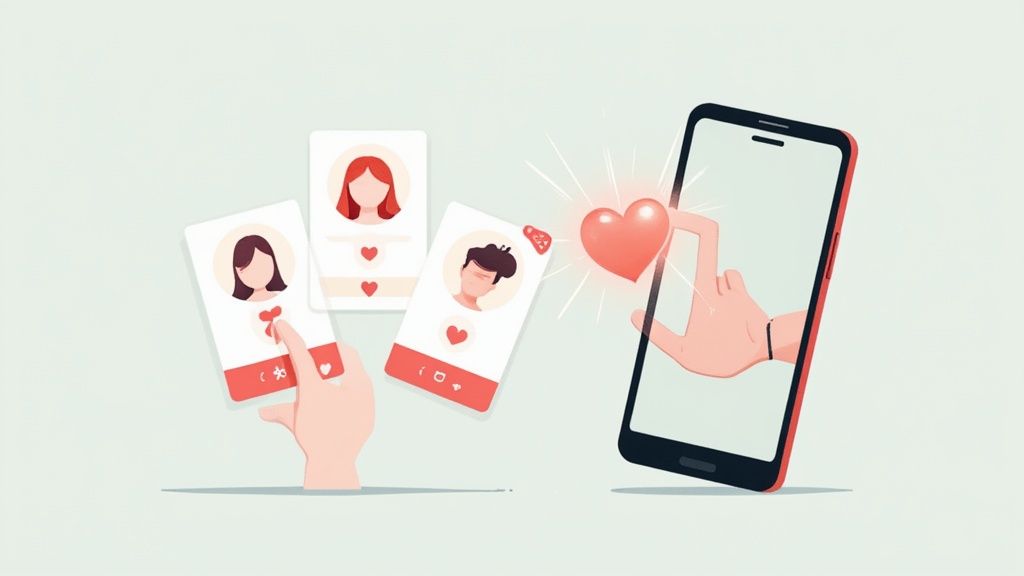How to Automate Repetitive Tasks and Save Time

Stuck in a rut, doing the same mind-numbing tasks over and over? It's a common feeling, but there's a straightforward way out. The path to automating your repetitive work boils down to four key stages: figuring out what to automate, picking the right tools, building a simple first workflow, and then keeping an eye on it.
It all starts with small, practical wins—like automatically handling daily data entry or scheduling social media posts—that build momentum and give you back your most valuable asset: time.
Your Practical Path to Automated Workflows
Feeling buried under a mountain of monotonous work is more than just frustrating; it's a massive time-sink. The great news is that a huge chunk of this daily grind isn't just manageable—it's completely avoidable with the right automation strategy. You don’t need to be a coding genius or have a huge budget to get started. It just takes a clear, step-by-step approach.
This isn't just a hunch. A recent study found that a staggering 94% of companies are bogged down by repetitive, time-consuming tasks that are practically begging to be automated. The payoff is huge, with 90% of knowledge workers saying their job quality improved after they started using automation.
To really nail this, you need a solid framework. Let's break down the four pillars that support any successful automation project.
Core Pillars of Task Automation
Getting automation right hinges on a simple, four-part process. Each stage builds on the one before it, creating a stable foundation for reclaiming your time. Think of it as your roadmap from manual work to an efficient, automated system.
| Pillar | Objective | Example Action |
|---|---|---|
| Identify | Pinpoint high-frequency, low-value tasks. | Tracking every time you copy-paste data from an email into a spreadsheet. |
| Select | Choose the right tool for the specific job. | Using a no-code platform like Zapier or specialized software like Auto-Swiper for dating apps. |
| Build | Create a simple workflow with one trigger and one action. | Setting up a rule to automatically save email attachments to a specific Google Drive folder. |
| Monitor | Check and refine your automations to ensure they run smoothly. | Reviewing your workflow's history once a week to spot errors or find ways to improve it. |
This structure isn't just theoretical—it’s the practical sequence that turns the idea of automation into a reality.
For example, when you look at platforms like Zapier, you're immediately greeted with a massive catalog of apps just waiting to be connected.
This visual directory makes it easy to see the potential for linking the tools you already rely on, from project management software to your email client, all without touching a single line of code.
Start Small, Build Momentum
Here’s the secret to successfully automating your work: don't try to boil the ocean. Start with one simple, almost trivial, process. A perfect first project could be automatically saving email attachments with a specific subject line to a designated cloud folder.
By mastering one small automation, you build the confidence and understanding needed to tackle more complex workflows. This iterative approach is the secret to long-term success and preventing frustration.
Once you’ve got that first win under your belt, you can start looking for bigger challenges. For a different take on this process, you might find this external guide particularly helpful: Automate Repetitive Tasks: A 7-Step Guide.
This method—starting small, proving the concept, and scaling up—is exactly how you transform your daily grind into a well-oiled, automated machine.
Finding Your Best Automation Opportunities
Before you can even think about automating tasks, you have to figure out which ones are actually worth your time. Jumping in without a clear target is like trying to build a puzzle without looking at the box—you’ll be busy, but you won't get very far. The real trick is to do a quick audit of your own routines to find the most mind-numbing, low-value activities that clog up your day.
The secret is to just pay attention. Really watch your daily and weekly patterns. What's the work that makes your eyes glaze over? It's usually simple, rule-based, and follows the same exact steps every single time. That’s your automation goldmine right there.
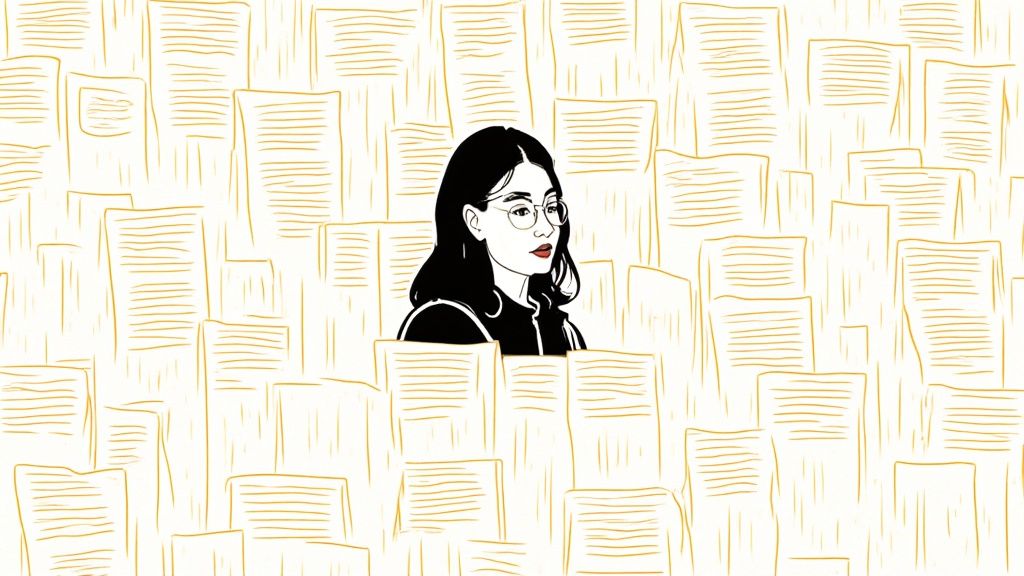
Uncovering Your Hidden Time Sinks
To spot these opportunities, try a simple time-tracking exercise for just one week. You don't need fancy software. A basic spreadsheet or even a notebook will do the job. The goal is to log any task that’s both frequent and predictable.
It’s a common frustration. Research from Microsoft found that employees feel like 60% of their time is spent on tasks that are either duplicative or just plain unnecessary. By actively looking for these, you can reclaim a huge chunk of your workweek.
Here’s what to keep an eye out for:
- Copy-Paste Jobs: Are you constantly shuffling information around? This could be anything from copying customer details from an email into a CRM to moving numbers from a report into a spreadsheet.
- Routine Messages: Think about the standard "I'm running a few minutes late" email or that daily project update you send. These are perfect candidates for automation.
- Data Entry: Manually punching in data from forms, invoices, or surveys is a classic time-waster. Many industries can see huge benefits from document processing automation.
- Repetitive Clicks: This isn't just for work. Think about the endless swiping on dating apps. A tool like Auto-Swiper was built specifically to handle that kind of mindless, repetitive clicking for you.
The best tasks for automation are the ones that require zero creativity or critical thinking. If you can write down the steps in a simple checklist, you can almost certainly automate it.
Prioritizing Your Automation List
Once you have a list of potential tasks, you need to prioritize them. Not all automations are created equal. You want to focus on the ones that give you the biggest return on your time investment.
For each task on your list, ask yourself two simple questions:
- How often do I do this? A task you do ten times a day is a much higher priority than something you only do once a month.
- How much time does it take? Even a two-minute task adds up quickly when you do it over and over. Automating it could save you hours over the course of a year.
Let’s take a real-world example. Imagine a marketing manager who spends 30 minutes every morning pulling engagement stats from five different social media platforms to build one report. That task is high-frequency (daily) and time-consuming (2.5 hours a week). It's a perfect candidate for automation because it's a rule-based process that pulls them away from more important, strategic work. By identifying this specific pain point, the manager can now look for a tool that solves this exact problem.
Choosing the Right Automation Tools for Your Needs
Alright, so you've mapped out the tedious, repetitive parts of your day that are begging to be automated. The next big step is picking your toolkit. This can feel like a huge decision, especially with the sheer number of options out there, but it doesn't have to be.
The secret isn't finding one "perfect" tool. It's about matching the right tool to the job, your budget, and how comfortable you are with the tech side of things. Think of it like a workshop—you need more than just a hammer.
Decoding the Main Types of Automation Tools
Breaking down the world of automation software makes it all much less intimidating. It’s less about finding a single magic wand and more about picking the right utensil for the meal. You wouldn't use a soup spoon to cut a steak, right? Same logic applies here.
Most tools fit neatly into one of three buckets:
- No-Code Platforms: These are your visual problem-solvers. Think of services like Zapier, IFTTT, or Make. They're built for people who don't write code, using simple "if this happens, then do that" logic to connect your favorite apps.
- Specialized Software: You probably already use these without thinking about it. Your email marketing platform that sends a welcome series? That's automation. So is the accounting software that pings clients with recurring invoices. Niche tools like our own Auto-Swiper, which handles dating app interactions, also fall squarely in this category.
- Scripting and RPA: This is where you get ultimate power and flexibility, but it comes with a steeper learning curve. Using coding languages like Python or diving into Robotic Process Automation (RPA) lets you build completely custom solutions that can mimic exactly how a human interacts with software.
The trend is clear: automation is becoming more powerful and widespread. The industry is buzzing about hyperautomation, a strategy that blends AI with RPA. In fact, more than half (53%) of organizations have already jumped on the RPA train, and that number is expected to climb to 72% within just two years. While these big-picture shifts are exciting, the core principles of picking the right tool for you haven't changed.
Making Your Decision
So, how do you actually choose? It really boils down to three things: how complex your task is, what your budget looks like, and your technical skill level. If you want to get a better handle on the software itself, our guide on what automation software is and how it works is a great place to start.
Platforms like Make, for instance, give you a visual canvas where you can literally drag and drop app icons to build a workflow. It makes the whole process feel much more intuitive.
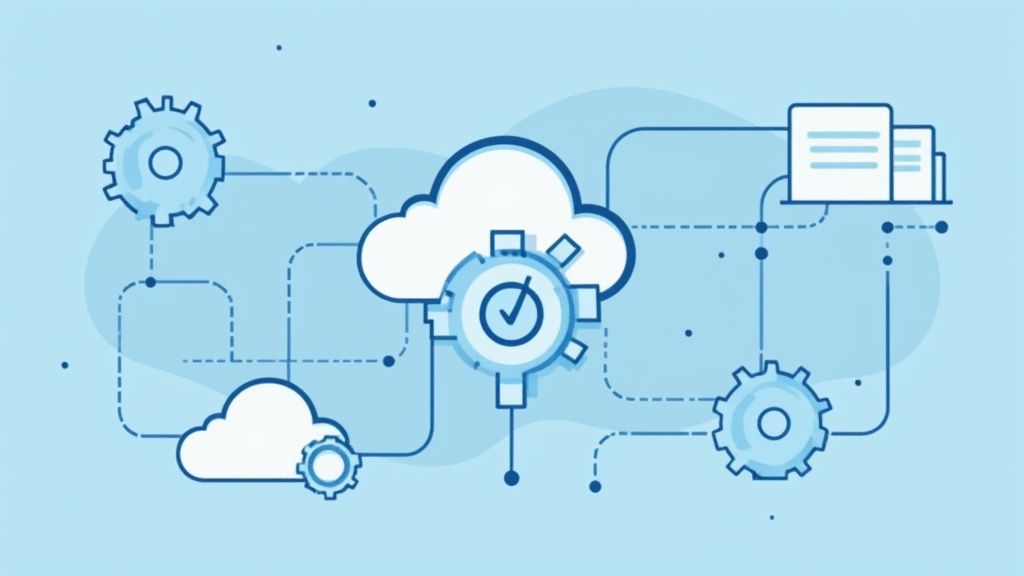
This screenshot gives you a great idea of how you can visually link apps like Gmail, Google Sheets, and Slack to automate a task. Each circle represents a clear step in the process, taking the guesswork out of it.
My Advice: A no-code tool is almost always the best place to start. It’s a fantastic way to learn the fundamental concepts of triggers and actions in a friendly, visual environment. You can get some seriously powerful results without the headache of learning to code.
To make things even simpler, I've put together a quick comparison table to help you find the right fit based on your needs.
Choosing Your Automation Platform
This table breaks down the different tool types to help you select the best one for your specific situation.
| Tool Type | Best For | Technical Skill Required | Example Tools |
|---|---|---|---|
| No-Code Platform | Connecting different web apps (e.g., getting a Slack message for a new email). | Low / None | Zapier, Make, IFTTT |
| Specialized Software | Tasks that happen inside a single app (e.g., swiping on dating apps, sending email campaigns). | Low | Auto-Swiper, Mailchimp, QuickBooks |
| Scripting / RPA | Complex, multi-step tasks or automating desktop software that has no API. | High (Coding knowledge) | Python, UiPath, Automation Anywhere |
At the end of the day, there's no right or wrong answer—just the path of least resistance. Start with the simplest tool that solves your immediate problem. You can always level up to something more advanced as your needs get more complex and your skills grow.
Building Your First Automated Workflow
Alright, it’s time to move from theory to practice and build your first real automated workflow. This is where the magic happens. We're going to walk through how to take a repetitive task and teach your system to handle it for you by setting up clear triggers and actions.
Forget about tackling some huge, complex process right out of the gate. The best way to learn is by starting small. Think about a simple, common task, like automatically saving email attachments to a cloud storage folder. By mastering a straightforward scenario like this, you'll nail down the core concepts before moving on to bigger things.
Identifying Your Trigger
Every automation needs a starting pistol, and that's your trigger. It's the specific event that tells your workflow, "Okay, it's go time!"
In our example, the trigger is a new email arriving with an attachment. That's the signal for the automation to wake up and get to work. Giving your triggers clear, descriptive names is a lifesaver later on when you have multiple workflows running.
You can start with some really simple but powerful triggers:
- Email Attachment Received: This grabs files the moment they land in your inbox.
- New Form Submission: Perfect for instantly creating a new record or sending a follow-up.
- Scheduled Time Event: Great for running daily or weekly jobs, like reports or clean-up tasks.
The best part? Each of these entry points is concrete and requires zero coding to set up.
Defining Your Actions
Once the trigger fires, what happens next? Those are your actions—the sequence of steps your workflow will execute.
Following our email-to-cloud example, the actions would be to extract the attachments from the email and then upload them to a designated folder in, say, Google Drive or Dropbox. You can even get clever by using dynamic variables like the date or original file name to keep everything organized.
Here’s what a basic action sequence could look like:
- Extract Attachment From Email
- Rename File With Current Date
- Upload To "Email Attachments" Folder in Google Drive
This simple chain of command completely eliminates the manual work of downloading and re-uploading files.
"Starting with small, testable automations builds confidence and avoids overwhelm.”
Here’s a pro tip from my own experience: name each step with a consistent prefix (e.g., "GDRIVE - Upload File"). This makes your execution logs incredibly easy to read and will save you a ton of troubleshooting headaches down the line.
Testing And Deployment
You wouldn't launch a rocket without a countdown, and you shouldn't deploy an automation without testing it first. This step is absolutely critical before you let your workflow loose on live data.
Send a few test emails with sample attachments to a test inbox. Watch the execution history or logs to make sure every step runs perfectly. This is where you'll catch common hiccups like:
- Misspelled folder names or incorrect file paths
- Not giving the automation proper permissions to access your cloud account
- Filter rules that are too strict and accidentally block your trigger
Fixing these small issues before you go live will save you from much bigger, more disruptive errors later. Once your tests are all green, you're ready for deployment. I'd recommend keeping a close eye on it for the first week, just to be sure everything is running as expected.
This quick visual maps out the entire process from start to finish.
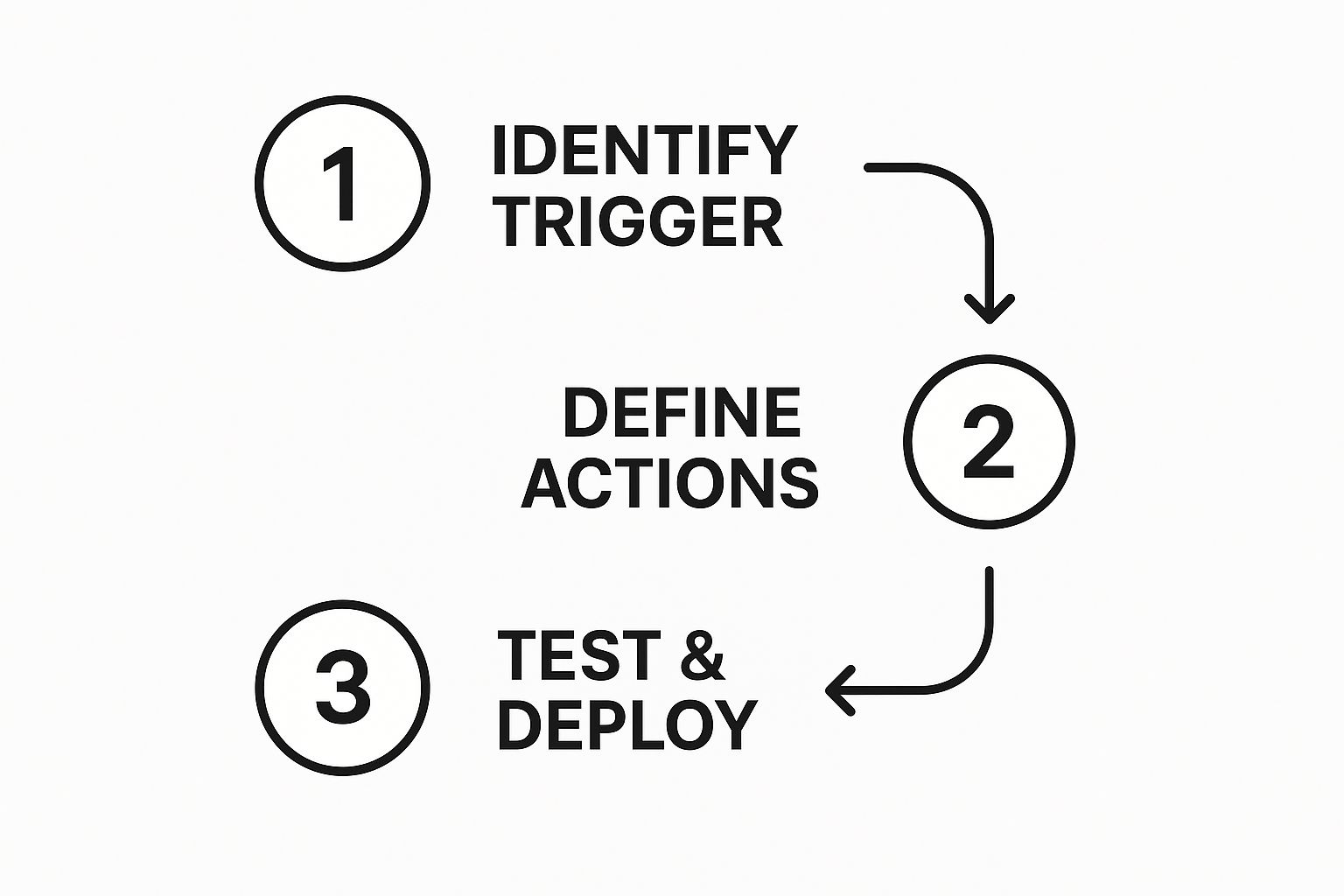
As the chart shows, it's a straightforward path: Identify Trigger, Define Actions, and Test & Deploy. Teams that follow this simple model have reported getting their basic workflows up and running 30% faster.
Starting simple isn't just about avoiding frustration; it's about learning by doing. Once you've got this first workflow humming along, you can start layering in more advanced features like error handling or conditional logic.
This foundation makes scaling up to more complex tasks, like generating marketing reports or scheduling social media updates, a much smoother process. You can learn more about this in our guide on saving time with automation. Keep refining your process, and you’ll be automating your daily routines in no time.
Ongoing Maintenance
Your automations aren't a "set it and forget it" deal—they need a little ongoing care to stay in top shape.
Think of it like regular maintenance on your car. A quick check-up now and then prevents a major breakdown later. Keep a log of each run and skim it weekly to spot any potential issues. Set up failure notifications so you get an alert the moment something goes wrong. This proactive approach ensures your automations remain reliable and efficient.
How to Monitor and Refine Your Automations
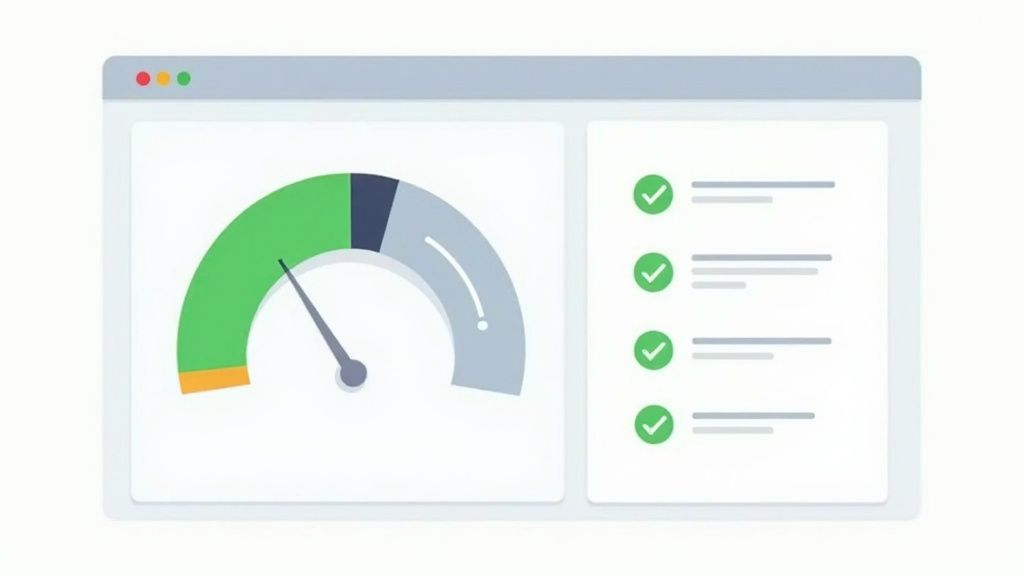
Getting your first automation up and running is a great feeling, but the work doesn't stop there. One of the biggest mistakes I see people make is treating automation as a "set it and forget it" tool. That's a surefire way to create bigger problems down the line.
The final, and most critical, part of the process is keeping a close eye on your system and fine-tuning it. This is what turns a temporary hack into a reliable, long-term asset. Think of your automations as living things that need a little care and attention to thrive, especially since the digital tools they connect to are always changing.
Establishing Your Monitoring Rhythm
Monitoring doesn't have to be a chore. The idea is to find a simple, consistent rhythm to make sure everything is humming along nicely. You definitely don't need to babysit your workflows every hour, but completely ignoring them is just asking for trouble.
I’d recommend starting with a weekly check-in. Just pull up your automation's execution history or logs. This quick scan will tell you two important things:
- Is it running? Look for a steady stream of successful completions.
- Are there errors? Keep an eye out for failed runs or warning messages that could point to a brewing issue.
Most platforms have built-in notification systems. Take a few minutes to set up an email or Slack alert for any failed runs. It’s a simple step, but it means you’ll catch problems right when they happen instead of finding a mess days later.
A broken automation is often worse than no automation at all. It can create data gaps or process failures that take far more time to fix than the original manual task ever did. Regular, quick check-ins are your best defense.
Building Resilient Automations
So, what do you do when something inevitably breaks? Most of the time, the culprit is an external change. An app gets an update, a website redesigns its layout, or an API key expires. Suddenly, your automation, which was built for the old system, just stops working.
Here are a few tips I've learned for building more robust automations from the start:
- Keep It Simple: Try to avoid monster workflows with dozens of complex steps. When a single automation has ten different parts, pinpointing the one that failed becomes a huge headache. Break it down.
- Document Everything: I know, I know—nobody likes documentation. But a few simple notes on what each automation does, which apps it touches, and what triggers it will be an absolute lifesaver six months from now when you have to make a change.
- Simplify Your Setups: Look for ways to make the initial setup more stable. For example, when you want to streamline Auto-Swiper setup, pre-authenticated packages can create a much more stable connection from day one.
This cycle of monitoring and refining is how you truly master automation. It’s what transforms your scripts from fragile, brittle tasks into reliable engines that save you time, day in and day out.
Got Questions About Automation? We Have Answers
Diving into task automation for the first time? It's natural to have questions. Let's tackle some of the most common ones I hear, so you can get started with confidence and sidestep those early roadblocks.
Is This Stuff Actually Hard to Learn?
Honestly, not anymore. While the word "automation" might conjure images of complex code, today's tools are built for the rest of us.
Platforms like Zapier, IFTTT, and Make use simple, visual interfaces. It's more like connecting dots than writing code. You can genuinely set up your first useful automation in just a few minutes by tackling a basic, two-step task. No programming degree required.
What Kind of Tasks Should I Automate First?
Start with the small, boring stuff. The best candidates for your first automation project are tasks that are:
- High-frequency: Things you do over and over again, every single day or week.
- Low-complexity: They don't require creative thinking or complex judgment calls.
- Rule-based: If you can write down the steps as a simple "if this, then that" rule, it's perfect.
Think about things like automatically saving email attachments to a specific cloud folder, cross-posting your blog updates to social media, or creating calendar events straight from an email. These are quick, satisfying wins that give you an immediate return on your time.
The real "aha!" moment comes when you realize automation isn't just for spreadsheets and work emails. Applying these same ideas to your personal life frees up a surprising amount of mental energy for the things that actually matter.
Can I Use Automation for My Personal Life, Too?
Absolutely! This is where it gets really fun. Personal automation is a game-changer for reclaiming your time.
You can set up everything from automatic bill payment reminders to smart home routines that dim the lights and adjust the thermostat for movie night. You can even use specialized tools like Auto-Swiper to handle the repetitive grind on dating apps. For other productivity-related questions, a dedicated resource like Obsibrain's comprehensive FAQ section can be a goldmine of information.
How Much Is This Going to Cost Me?
You can get started for $0. Seriously.
Many of the top automation platforms have generous free plans that are more than enough for personal use or small-scale workflows. Both Zapier and Make, for example, let you run hundreds of tasks per month without ever asking for a credit card. You can learn the ropes and build some genuinely useful automations without spending a dime.
Ready to stop wasting time and automate your dating life? Auto-Swiper is the ultimate browser extension for handling the repetitive swipes on Tinder, Bumble, and more, letting you focus on making real connections. Get started with Auto-Swiper today!