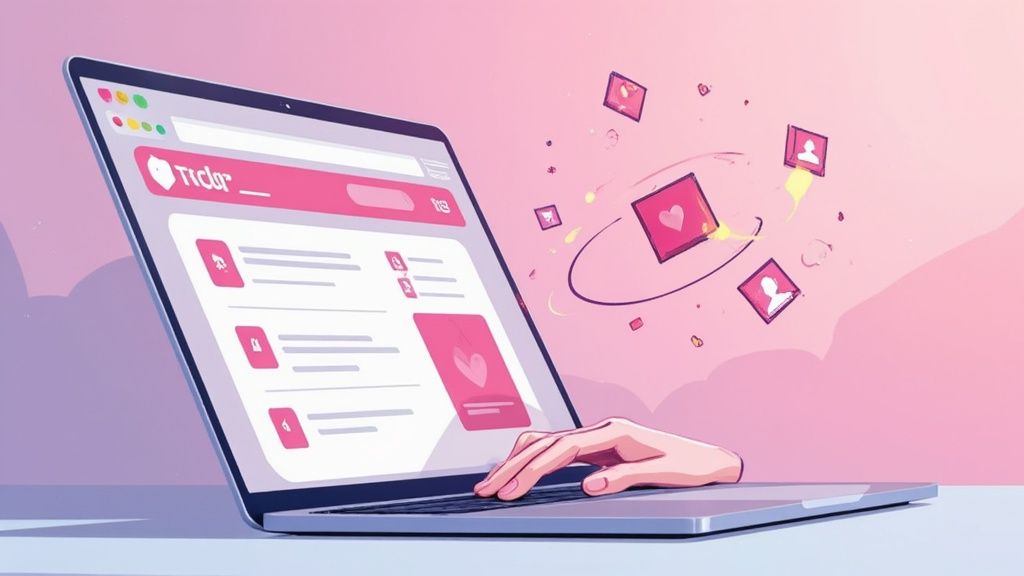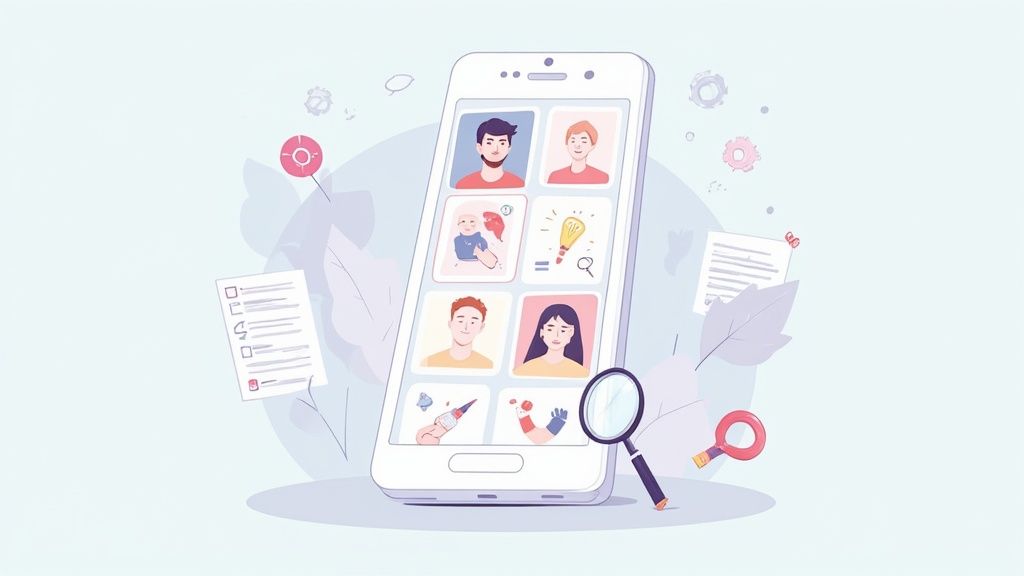Why Won't My Tinder Work and How Do I Fix It?
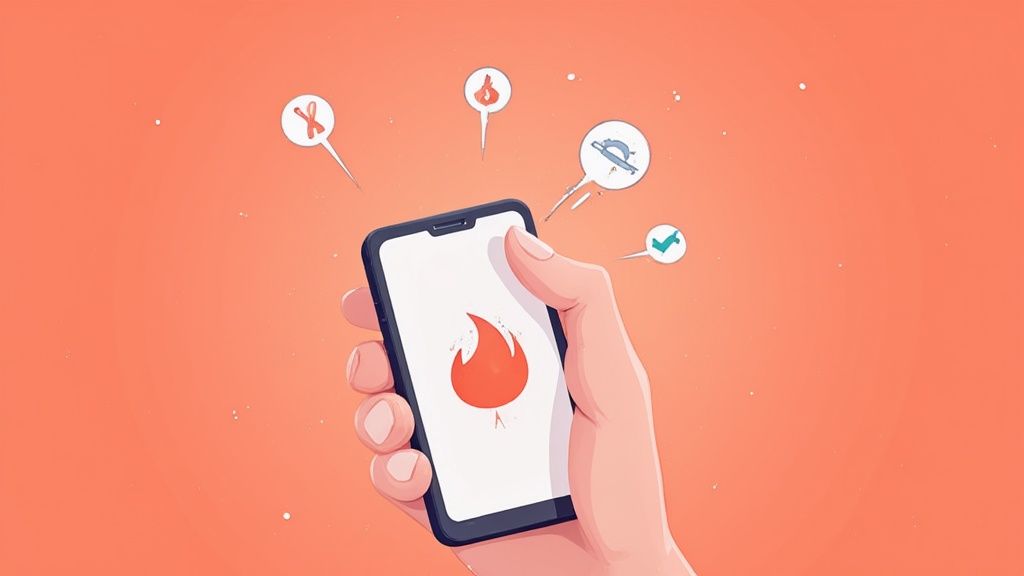
Nothing’s more frustrating than being ready to swipe, only to find Tinder isn't working. When the app goes down, it’s usually one of three things: a shaky internet connection, an outdated version of the app, or a temporary hiccup on Tinder’s servers.
Before you start digging into complicated settings, let’s cover the basics. A simple app restart or a quick check of your Wi-Fi or mobile data often gets things working again instantly.
Your Quick Guide To Solving Tinder Problems
Most Tinder problems are surprisingly easy to fix. We'll start with a quick checklist of the essentials, because these simple steps have a knack for clearing out temporary glitches that make the problem seem bigger than it is.
First, you need to figure out if the issue is with your device, your connection, or Tinder itself. With around 75 million monthly active users swiping away globally, the app is a massive operation. You can learn more about Tinder’s user base on worldpopulationreview.com. That kind of scale means occasional service disruptions are almost a given, whether it's from server strain or regional outages.
What Usually Breaks Tinder?
Knowing what typically goes wrong is half the battle. This chart gives you a quick visual breakdown of the most common reasons your app might be stuck.
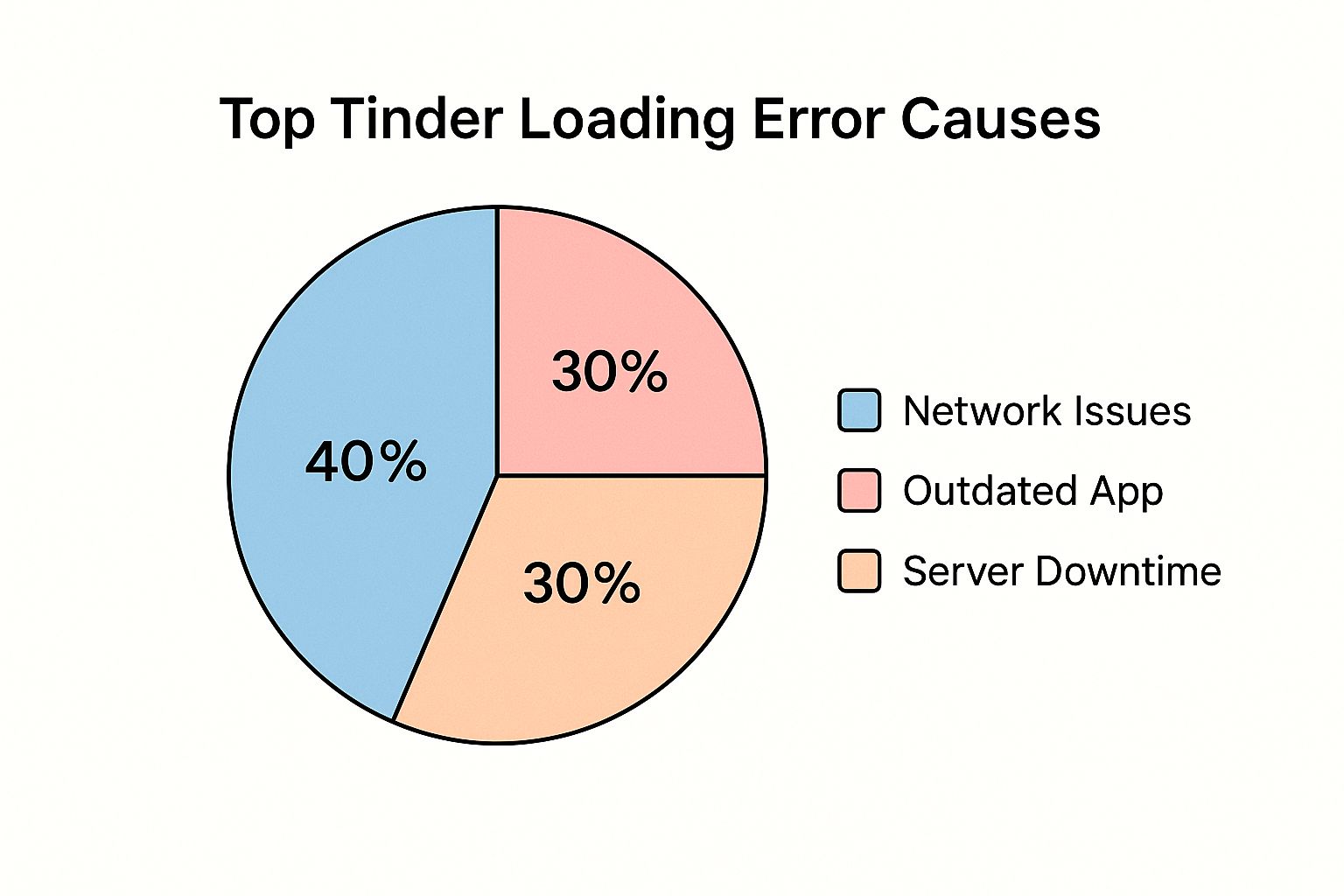
As you can see, the blame is often split between problems on your end—like a bad connection or an old app version—and external factors like a server outage.
Your First Troubleshooting Steps
Before you get technical, always run through these fundamental checks. They’re fast, simple, and fix the majority of common glitches.
- Check Your Internet Connection: Are you on a stable Wi-Fi network? If so, try switching over to your mobile data to see if that clears it up.
- Restart the App: The classic "turn it off and on again." Force-closing the app and relaunching it can clear out minor bugs causing it to freeze or fail.
- Update Tinder: Pop over to your app store (Google Play or the Apple App Store) and make sure you’re running the latest version. Developers are always pushing out updates with crucial bug fixes.
When you can't figure out why Tinder is acting up, a quick-glance guide can be a lifesaver. This table helps you match what you're seeing with the likely cause and tells you exactly what to do first.
Tinder Troubleshooting Quick Reference
| Symptom | Potential Cause | First Action to Take |
|---|---|---|
| Can't log in or app won't load | Server outage or internet issue | Check a status site like Downdetector |
| Matches disappeared or messages won't send | Temporary bug or app cache issue | Force-close and restart the app |
| New likes or profiles not showing | Poor network connection or outdated app | Switch from Wi-Fi to mobile data |
| App keeps crashing or freezing | App version is old or corrupted | Check for and install the latest update |
| Location is wrong or won't update | GPS or permission settings are off | Go to phone settings and verify permissions |
This table should be your go-to reference. More often than not, the "First Action" column will have you back to swiping in no time.
Fixing Common App and Device Glitches
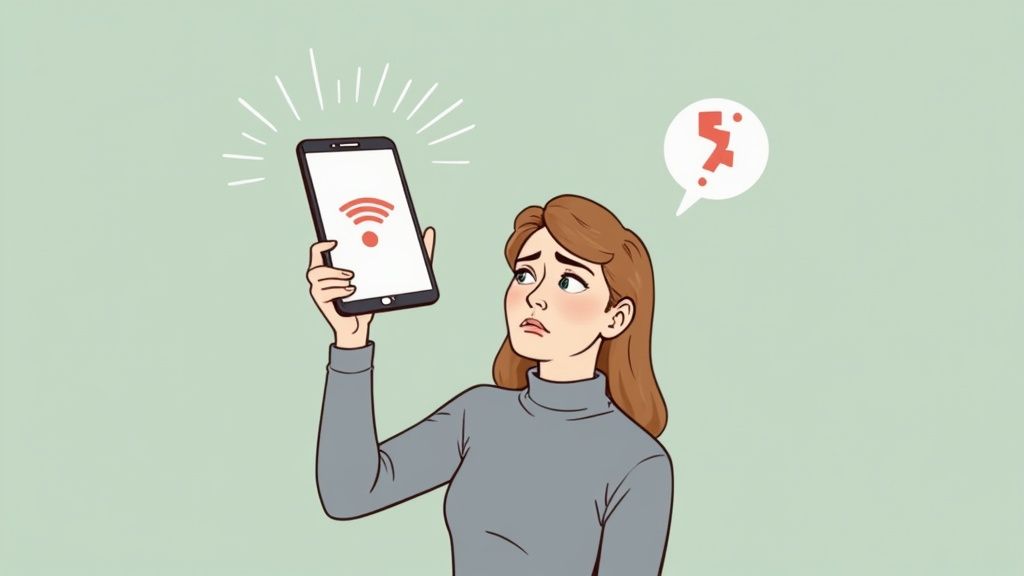
Sometimes the answer to "why won't my Tinder work?" is hiding right there on your phone. Nine times out of ten, technical hiccups come from simple things like an outdated app or cluttered temporary files, which can cause anything from login failures to disappearing matches.
Speaking of which, if you've ever logged in to find your match list empty, you're not alone. We've got a whole guide on what to do when all your Tinder matches disappear.
Your very first move should be checking for a Tinder app update. Tinder is a massive operation, handling over 1.6 billion swipes a day for nearly 10 million paying subscribers. To keep things running, they're constantly pushing out updates to fix bugs and add features. Running an old version is a surefire way to run into weird compatibility issues and crashes.
Clear Out Your App Cache
Over time, Tinder saves a bunch of temporary files—the cache—to help profiles and images load faster. But every so often, this cache gets corrupted and starts causing problems, like profiles that won't load or an interface that keeps freezing.
Clearing it is a quick, safe, and surprisingly effective fix.
- For Android: Head to
Settings>Apps>Tinder>Storage>Clear Cache. - For iPhone: The easiest route is to offload the app. Go to
Settings>General>iPhone Storage>Tinder>Offload App, and then just reinstall it from the App Store.
Don't worry, this is a safe move. Clearing the cache only gets rid of those temporary files. It will not delete your matches, messages, or profile.
Just be careful not to hit "Clear Data" on Android unless you have to. That's a more drastic step that resets the entire app, logs you out, and makes you sign in all over again. Keep that as a last resort if a cache clear doesn't do the trick.
Update Your Phone's Operating System
Finally, don't forget about your phone's own software. An old version of iOS or Android can cause all sorts of problems for modern apps that expect the latest and greatest.
Dive into your phone's settings, check for any pending system updates, and get them installed. This simple step ensures your device has the most current security patches and the right software framework for apps like Tinder to run smoothly.
Troubleshooting Network and Connection Issues
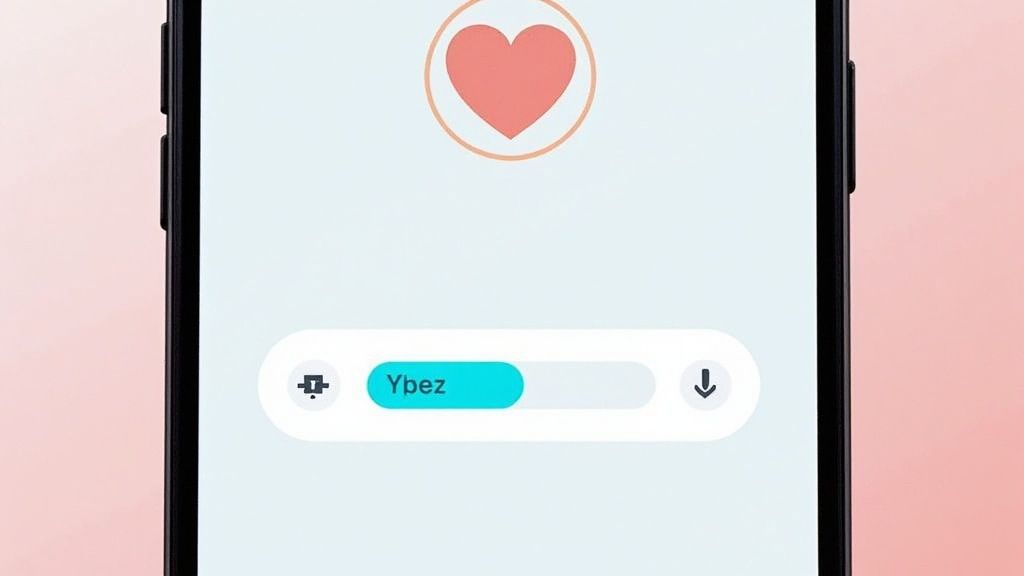
Let’s start with the basics. Tinder is completely dependent on your internet connection. If profiles are stuck in a loading loop or your witty opener won't send, your network is almost always the culprit.
The classic first move is to just toggle between Wi-Fi and your mobile data. This simple action forces your phone to establish a new connection and, more often than not, instantly solves the problem.
But it’s not always that simple. Your reliable home Wi-Fi is one thing, but public networks at cafes, airports, or hotels are a different beast entirely. They often have firewalls that block certain apps—like Tinder—to manage bandwidth or for security reasons. Suddenly, you’re left wondering why the app is dead.
Public Wi-Fi and Mobile Data Traps
If you suspect a public Wi-Fi network is the problem, the obvious fix is to switch over to your mobile data. But that’s not always a guaranteed win, either.
Mobile carriers can sometimes throttle your data speeds, especially if you’ve hit a certain limit for the month. This can slow Tinder to a crawl, making it feel like the app is broken when it's really just your sluggish connection struggling to keep up.
Here are a few common connection scenarios I've run into:
- Weak Signal Areas: One or two bars might be enough to send a text, but it's rarely enough for a data-hungry app like Tinder to load high-res profile pictures and function properly.
- Congested Networks: Ever tried swiping at a concert or a packed sporting event? When thousands of people are all hitting the same cell tower, speeds plummet for everyone.
- VPN Interference: While great for privacy, a VPN is a common reason Tinder won't work correctly. It masks your real location, which fundamentally conflicts with how Tinder is designed to show you local profiles.
A VPN can trick Tinder into thinking you’re in a completely different city or even country. This causes it to show you totally irrelevant matches or, more likely, fail to load any profiles at all. Just disable it and restart the app. That usually does the trick.
Navigating Account Problems and Restrictions
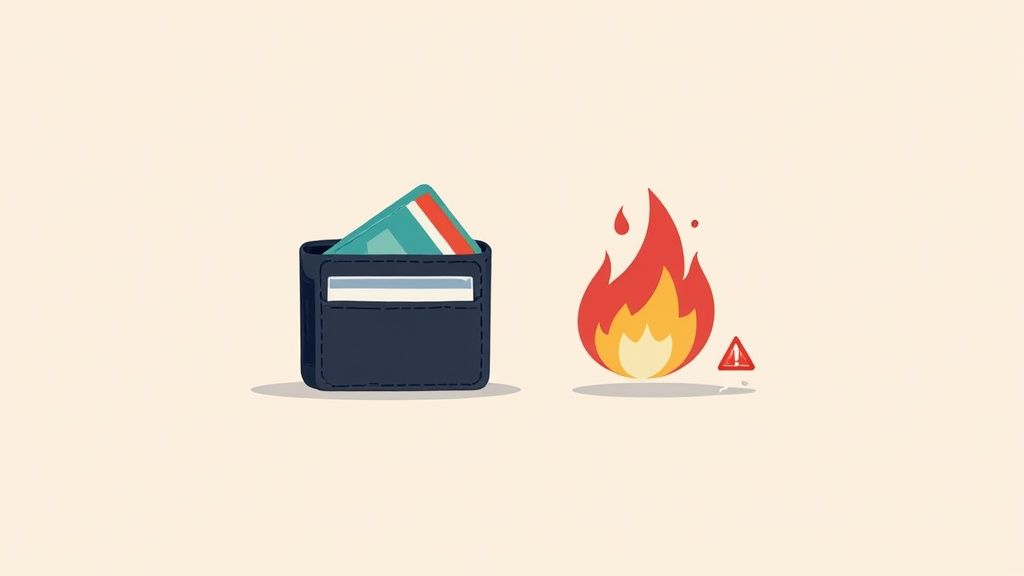
Sometimes, the reason Tinder isn't working has nothing to do with your phone, the app, or your internet. The problem might actually be with your account itself. This can be super confusing because the symptoms—like getting no new matches or messages failing to send—often look just like a technical glitch.
It's really important to know the difference between a temporary bug, a shadowban, and a full-on account ban. A total ban is obvious; you'll get a clear notification and won't be able to log in. A shadowban, on the other hand, is a whole lot sneakier.
Are You Shadowbanned?
A shadowban is when Tinder’s algorithm secretly tanks your profile's visibility without telling you. Your profile gets shown to way fewer people, and your likes have almost zero impact, which makes the app feel completely broken.
You might be shadowbanned if you've noticed:
- A sudden, massive drop in new matches.
- Your messages go out but you never seem to get any replies.
- You get zero likes on your profile, no matter how long you swipe.
These restrictions can happen automatically. With 60 million monthly active users, Tinder has to rely on powerful anti-spam systems. The downside is that these systems can sometimes mistakenly flag a totally normal account for what it thinks is unusual activity. This means your account could get limited just because an algorithm got it wrong.
A shadowban essentially makes your profile invisible without telling you. It's Tinder's way of quietly filtering out accounts it thinks are low-quality or spammy, but innocent users often get caught in the crossfire.
If you think you've been banned or shadowbanned, the usual fixes like clearing your cache are a waste of time. The only real solution is often to start completely fresh. This means deleting your current profile and creating a new one the right way.
For anyone thinking about this, our guide on how to make a new Tinder account lays out the essential steps to get a clean start without dragging old problems with you.
When It’s Time to Reinstall or Call Support
So, you’ve restarted the app, cleared the cache, and double-checked your internet connection, but Tinder is still giving you a headache. Don’t worry, we have a couple more tricks up our sleeve. Sometimes, the only way to fix a truly stubborn bug is to go for a full, clean reinstallation of the app.
And no, I don't just mean deleting it and downloading it again. A simple delete can leave behind corrupted cache files or broken settings that cause the exact same problem to pop right back up. What you need is a clean reinstall to make sure every last trace of the old app is gone.
The Clean Reinstall Process
This is more than just dragging the app to the trash. To do it right and give yourself a completely fresh start, follow these steps.
- Delete the App: First, remove the Tinder app from your device the way you normally would.
- Clear Cloud Data (for iOS users): If you're on an iPhone, this is a crucial step. Go to
Settings>[Your Name]>iCloud>Manage Account Storage. Find Tinder in the list and wipe its data from there. - Restart Your Device: A quick reboot clears out any leftover temporary files from your phone’s memory and properly finalizes the deletion.
- Reinstall from the App Store: Now you can head back to the App Store or Google Play Store and download a fresh copy of Tinder.
Don’t worry about losing your profile. Reinstalling this way won't delete your matches, conversations, or bio. All that important stuff is safe and sound on Tinder's servers, not on your phone.
Knowing When to Bring in the Professionals
If you’ve gone through a clean reinstall and still can’t get Tinder to work properly, the problem is almost certainly on their end, not yours. At this point, it’s time to stop pulling your hair out and contact Tinder’s official support team.
To get the fastest and most helpful response, give them all the information they need upfront. Tell them your device model (like an iPhone 14 Pro or Samsung Galaxy S23), the exact OS version (e.g., iOS 17.5), and a clear description of what’s going wrong. It also helps to mention the troubleshooting steps you’ve already taken—it shows them you’ve done your part and helps them diagnose the issue faster.
While you're waiting for a response, you're not totally stuck. You can always try using Tinder from a desktop browser, which is a great workaround that can often bypass any mobile app-specific glitches.
Common Questions About Tinder Not Working
Even after you've tried all the usual fixes, sometimes you're left with nagging questions about why Tinder is still acting up. Let's dig into some of the most common issues people face so you can get things sorted and get back to matching.
Why Are My Tinder Messages Not Sending
This is probably one of the most frustrating Tinder problems out there. You type out the perfect message, hit send, and... nothing. It just hangs. More often than not, this boils down to a shaky internet connection. It could be on your end or even the recipient's. A quick trick is to toggle between your Wi-Fi and mobile data—that can often give the app the nudge it needs to push the message through.
Occasionally, the culprit is a temporary glitch with Tinder's own servers. If that's the case, there’s not much to do but wait it out, which usually only takes an hour or so. In some less common cases, a message that won't send can be a subtle hint that the other person has unmatched you or deleted their account, leaving your message in a digital limbo.
Will I Lose My Matches If I Reinstall Tinder
Absolutely not. This is a huge fear for a lot of users, but you can relax. Reinstalling the app won't touch your matches, your conversations, or your profile. All of that important stuff is safely stored on Tinder's servers, not locally on your phone.
Your account is tied to how you log in (like your phone number or Facebook profile), not the app itself. As long as you remember your login details, everything will be right where you left it after you reinstall.
That's why a clean reinstallation is one of the best troubleshooting steps. It clears out any corrupted data or bugs from your phone without putting your hard-earned match history at risk. Think of it as a fresh start for the app, not your account.
Could A VPN Be Why My Tinder Isn't Working
Yes, a VPN is a very likely suspect if Tinder is giving you trouble. At its core, Tinder relies on your phone’s GPS to show you people who are actually nearby. A VPN, on the other hand, is designed to do the exact opposite by masking your real location and making it look like you're somewhere else entirely.
This creates a fundamental conflict with how the app is supposed to work, leading to all sorts of weird issues:
- You might start seeing profiles from a totally different city or even country.
- The app could stop loading any new profiles at all.
- You might get hit with constant, nagging errors about your location.
If you have a VPN running while trying to use Tinder, the very first thing you should do is turn it off and restart the app. You'd be surprised how often this single step fixes those mysterious location-based glitches and gets the profiles flowing again.
Ready to stop swiping and start matching more efficiently? Auto-Swiper automates your daily swipes on Tinder and other top dating apps, saving you time while our smart algorithm works to find your best matches. Try it now and see the difference.