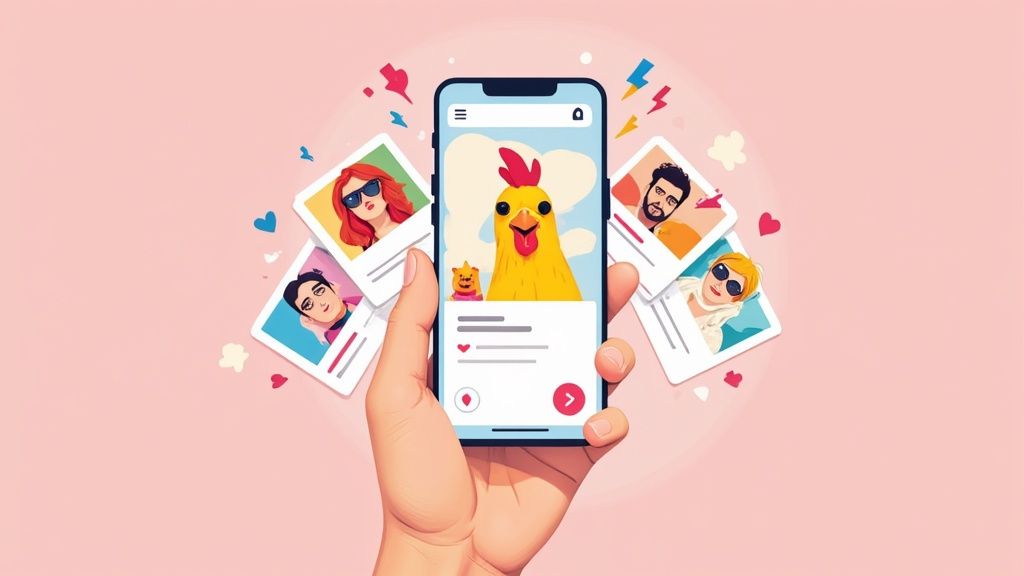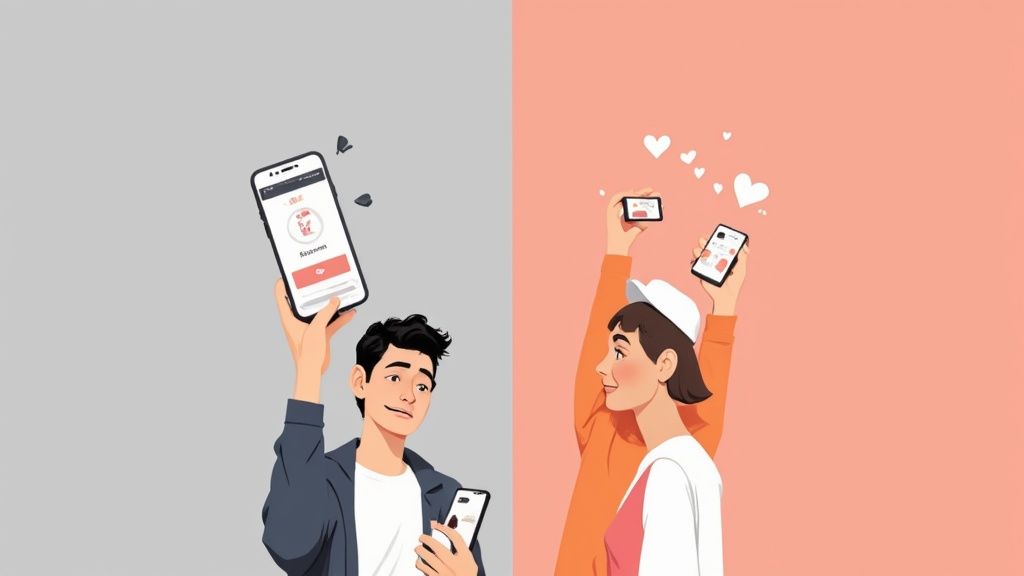Tinder from Desktop: Master Swiping & Matches Effortlessly
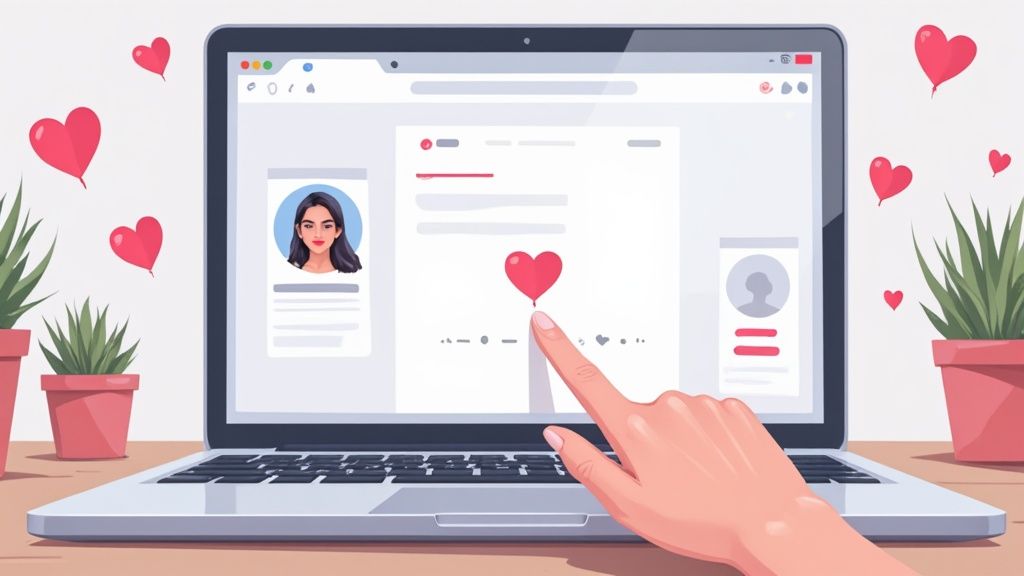
You absolutely can use Tinder from a desktop, and for a lot of people, it’s a total game-changer. Back in 2017, Tinder rolled out its web version, giving you the full experience without ever needing to pick up your phone. It lets you swipe, message, and tweak your profile from your computer, which I find helps me stay more focused and less distracted.
Why You Should Try Tinder On Your Desktop
While Tinder is almost synonymous with its mobile app, the desktop version offers a refreshingly different—and surprisingly effective—experience. Swiping on a big screen isn't just a novelty; it lets you get a much better look at profiles. You can see photos clearly and actually read the bios without squinting, which helps you make way more informed decisions. This simple shift encourages a more thoughtful approach to swiping, a nice break from the rapid-fire, mindless gestures on a phone.
A More Deliberate Dating Strategy
Let’s be honest, typing on a physical keyboard is just better. It can seriously up your messaging game. Instead of fumbling with a tiny touchscreen, you can craft longer, more thoughtful replies. It’s so much easier to reference a specific detail from their bio or photos, which leads to more engaging conversations that actually stand out. I've found that when I set aside some focused time at my computer for dating apps, the interactions feel more meaningful—it becomes a deliberate activity instead of just a quick distraction.
While the app still rules, a dedicated slice of the user base swears by the desktop interface. In fact, desktop access accounted for 10.4% of Tinder’s global traffic over the last six months. That’s a crowd of about 11 million users. You can dive deeper into these trends by checking out the latest Tinder statistics.
The biggest win of using Tinder from your desktop is the mental shift. It turns swiping from a high-speed game into a more focused search for a real connection, where the little details actually matter.
Still not sure which one fits your style? Let's break down the key differences.
Desktop vs Mobile Tinder at a Glance
This table gives a quick side-by-side comparison to help you decide whether to stick with your phone or fire up the laptop.
| Feature | Desktop Experience | Mobile Experience |
|---|---|---|
| Screen Size | Large, clear view of photos and profiles. | Small, compact screen. Good for quick glances. |
| Typing/Messaging | Easy and fast with a physical keyboard. | Slower and more prone to typos on a touchscreen. |
| User Interface | More spaced out, easier to navigate complex settings. | Streamlined for quick actions and on-the-go use. |
| Focus Level | Encourages more deliberate, focused sessions. | Designed for quick, often distracted, swiping sessions. |
| Accessibility | Use from any computer with a web browser. | Requires the app; perfect for when you're out and about. |
Ultimately, both have their place. Mobile is great for convenience, but the desktop experience offers a more immersive and intentional approach to finding matches.
This chart really puts the user trends into perspective, showing how desktop use has grown and how those sessions are often more engaged.
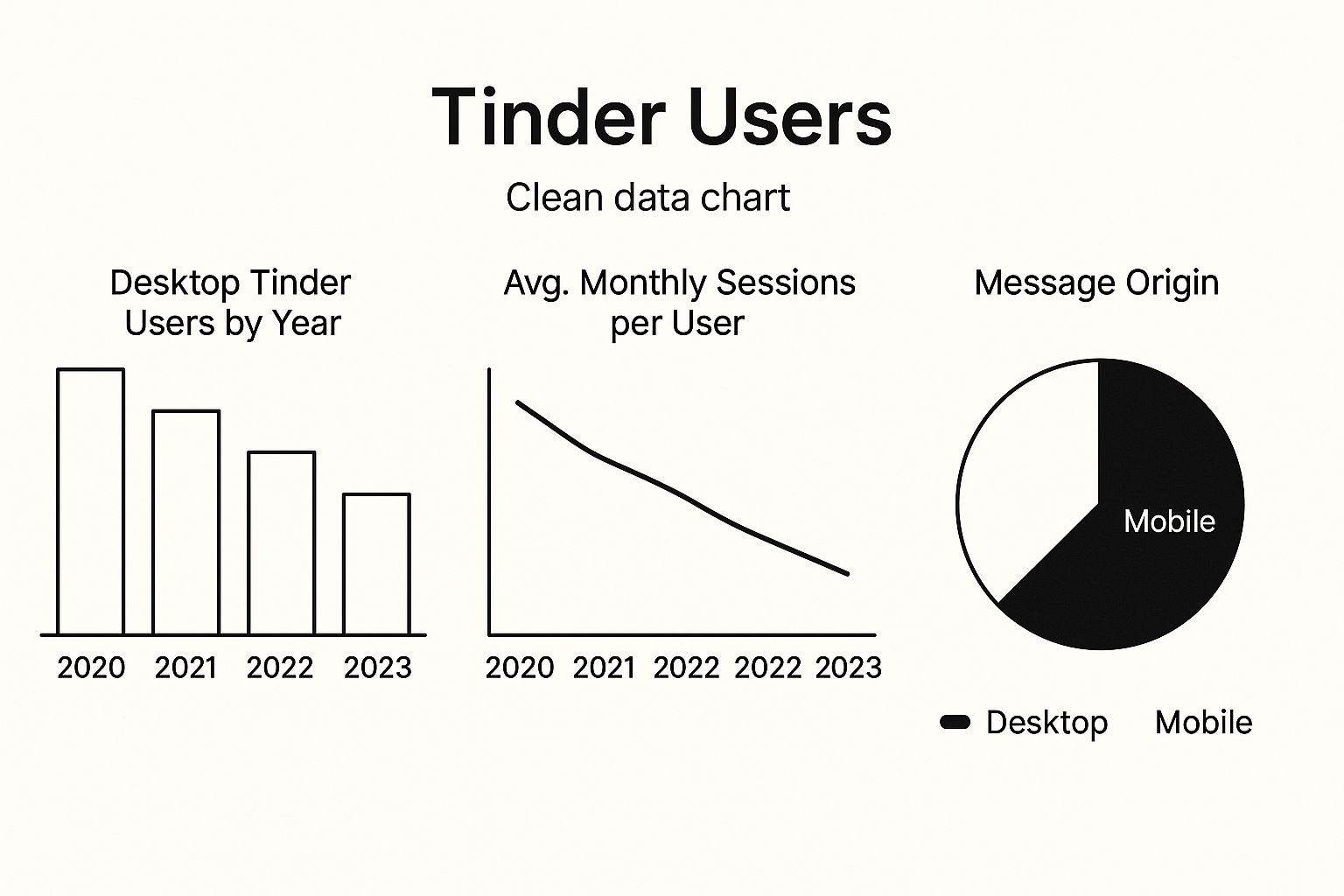
The data makes it pretty clear: while mobile is king, a growing number of people are choosing to dedicate longer, more focused time to the desktop version. This trend points to a desire for something a bit more substantial and less superficial in the online dating world.
Setting Up Tinder on Your Web Browser
Tired of being tethered to your phone for swiping? Good news. Using Tinder from your desktop is incredibly straightforward. You don't need any wonky emulators or special software—just your standard web browser. The whole experience feels just as intuitive as the app, but you get the massive perks of a larger screen and a physical keyboard for faster messaging.
First things first, head over to the official Tinder website. You'll see the login page, which gives you the same options as the mobile app. You can log in with your Facebook account or your phone number.
If you go with your phone number, Tinder will shoot you a quick SMS with a verification code to make sure it's really you. It's a fast, secure process that gets you right into the action in seconds.
Getting Familiar with the Desktop Layout
Once you're in, you’ll immediately appreciate how much more spacious the desktop interface is. Potential matches are displayed right in the center, while all your conversations and existing matches are neatly stacked in a column on the left.
This side-by-side view is a game-changer. You can easily chat with a match while simultaneously looking at their profile details on the right—no more annoying screen-switching.
Here's a peek at the clean, functional layout you can expect on the Tinder desktop homepage.
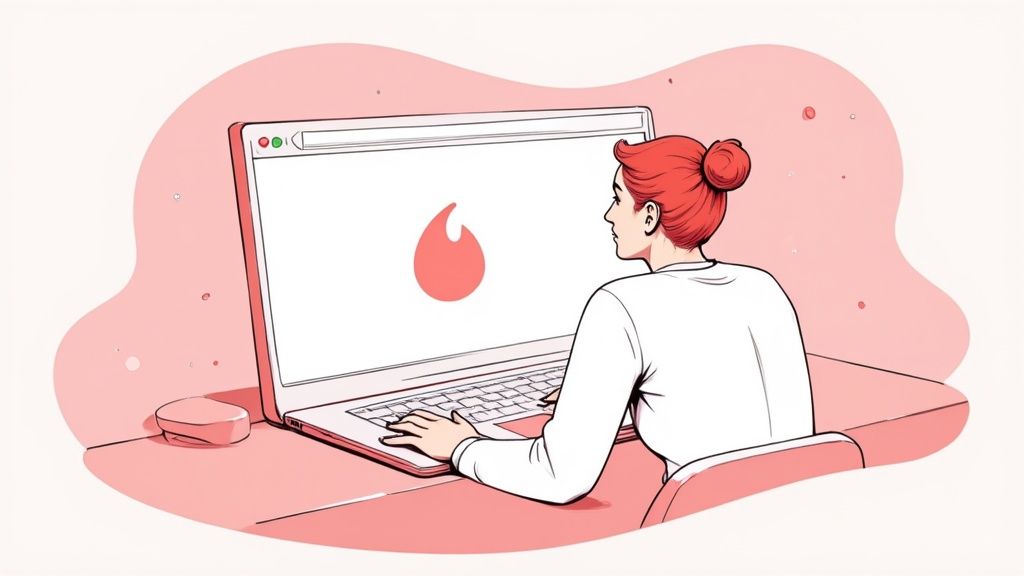
The uncluttered design really helps you focus, with clear navigation to your profile, messages, and settings. It makes juggling chats and swiping feel completely natural. Instead of physically swiping, you just use your mouse to drag profiles left or right, or you can click the classic heart and X icons.
Pro Tip: Your main profile picture is even more important on desktop. It's displayed in a much larger format while you're chatting, making it a constant focal point for your matches. Make sure it's a high-quality photo that shows you at your best.
Mastering the Desktop Swiping Workflow
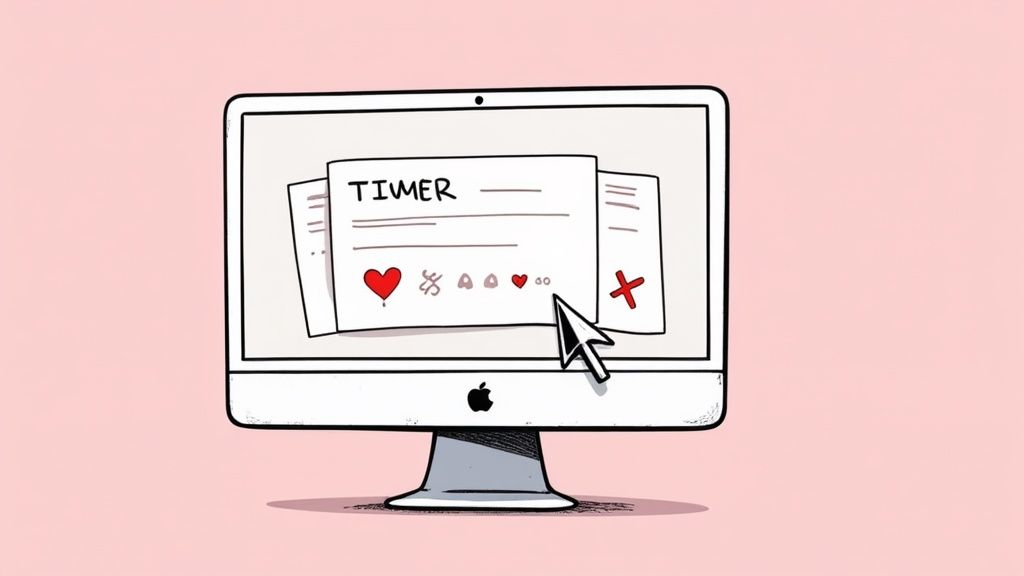
Moving your Tinder game to the desktop isn't just about changing screens—it’s a chance to completely overhaul your swiping strategy. If you've ever felt the fatigue of mindless swiping on your phone, you'll appreciate the efficiency that a keyboard and mouse bring to the table.
This simple switch can transform swiping from a numb-thumb chore into a fluid, rapid-fire process. Instead of dragging and tapping, your fingers will be flying across the keys. It feels less like a casual app and more like a power-user dashboard.
Become a Keyboard Shortcut Pro
Getting comfortable with these keyboard commands is your first step to desktop dominance. They're surprisingly intuitive and will quickly become second nature, letting you focus your attention on the profiles, not on fumbling with your mouse.
- Left Arrow: Instantly says 'Nope' to a profile.
- Right Arrow: Sends a 'Like' their way.
- Enter Key: Opens their full profile for a closer look at their bio and photos.
- Space Bar: Quickly cycles through all of a person’s pictures.
Once you get the hang of it, you can develop a seriously fast workflow. For example, you can right-arrow to like someone, then immediately hit enter to scan their bio while the next profile is already loading in the background.
Use the Big Screen to Your Advantage
Let's be honest: the biggest win for desktop Tinder is the screen real estate. You can finally see all the details in photos that get lost on a tiny phone screen. Is that a dog in their third picture? What does that poster in the background actually say? This extra context is huge for making better decisions.
The larger screen turns you into a better detective. You can analyze bios more effectively, spot potential red flags, and find great conversation starters with ease. This leads to smarter swipes and, ultimately, higher-quality matches.
This focused approach seems to be reflected in how people use the platform. While mobile is king, desktop sessions are impressively long. Organic visitors using Tinder on a computer spend an average of 11 minutes per session, which points to more thoughtful engagement.
If you're ready to dig deeper and optimize your browser-based approach, be sure to check out our complete guide on using Tinder for your browser.
Getting the Most Out of Your Premium Features on Desktop
If you're already paying for a subscription like Tinder Plus, Gold, or Platinum, you might as well get your money's worth. Using Tinder from a desktop browser is the best way to do that. The larger interface completely changes the game, turning your premium tools from tiny icons into a full-blown dashboard. It gives you a much clearer, more strategic command over your dating life.
This is especially true for the "Likes You" grid, which is the star feature of Tinder Gold and Platinum. On a big monitor, it’s less of a cluttered list and more of a dynamic gallery of potential matches. You can scan dozens of profiles at once, comparing photos and bios side-by-side to make quicker, better decisions without the cramped feeling of a phone screen.
Planning and Strategy on a Bigger Screen
The desktop view is also perfect for putting the Passport feature to good use. Planning a trip? You can easily explore a new city's dating scene on a large map, dropping into different neighborhoods to swipe. It feels less like a gimmick and more like a genuine planning tool when you're not fumbling with a small touchscreen. This lets you line up potential dates before you even pack your bags.
Your Boosts and Super Likes also get more screen real estate, reminding you to use them wisely. Instead of firing them off on a whim, you can take a moment to really look at a profile and decide if it's worth using one of your limited, high-impact features. This kind of deliberate action is crucial, especially when you're competing against so many other users.
The real advantage of using premium features on a desktop is the sense of control. You shift from reactive swiping to proactive matching, where you can thoughtfully manage your likes, locations, and boosts.
This matters more than ever in a market where Tinder's success is fueled by its paid subscribers. With around 9.6 million paying users globally, you need to use every tool you have to stand out. If you're curious about the latest user data and subscription trends, you can review more statistics about Tinder's user base.
Ultimately, a more thoughtful approach to features like Super Likes can seriously boost your visibility. To dig deeper into how these actions affect your profile's performance, check out our guide on how the Tinder algorithm works. Using these tools on a desktop gives you the space to think, plan, and execute your dating strategy with precision.
Using Automation Tools Responsibly

For anyone serious about making the most of Tinder from a desktop, an auto-swiper is a game-changer. Let's be honest, swiping can get repetitive. Browser extensions like our own Auto-Swiper are built to take that tedious task off your hands, running a script that automatically handles profiles based on your rules.
This can free up a massive amount of your time. But you need to go in with a smart strategy. Just blindly swiping right on every single profile is the fastest way to get terrible matches and, worse, get your account flagged by Tinder's algorithm.
Configuring for Quality Control
To make automation actually work for you, you need to use a tool that offers fine-tuned controls. You want an extension that lets you set specific conditions for what earns a "like." Think of it as teaching your personal assistant what you're looking for.
Here are a few settings I always recommend setting up:
- Must have a bio: This is the simplest filter you can apply. It instantly weeds out low-effort profiles and a good chunk of potential fakes.
- Minimum number of photos: A profile with just one picture is a red flag. I set my minimum to at least three photos to see more of who they are.
- Keyword filters: More advanced tools let you scan bios for specific words. This gives you incredible power to find people with shared interests or filter out deal-breakers.
By dialing in these parameters, you're not just swiping—you're filtering. You let the tool handle the sheer volume while you maintain your standards for who you want to match with.
A quick word of caution: Tinder's terms of service don't officially approve of third-party scripts that automate activity. While countless users operate without any issues, there's always an inherent risk of your account getting flagged or even suspended.
The key is moderation. Don't run your auto-swiper 24/7 or at a speed no human could ever manage. The goal is to be more efficient, not to get yourself banned. Using these tools responsibly is what makes them a genuinely powerful part of your desktop dating strategy.
Common Questions About Tinder on Desktop
Even though getting Tinder running on your computer is pretty simple, switching from your phone to a desktop can bring up a few new questions. Let's tackle some of the most common ones I hear so you can start swiping with confidence.
One of the biggest concerns is usually privacy. What if you're on a shared family computer or, even trickier, a work PC? You definitely don't want to leave a trail. The fix is simple: always make sure to log out of your Tinder account and clear your browser history when you're done. It’s a basic habit that keeps your dating life your own business.
Another frequent question is about notifications. Nobody wants a "New Match!" alert popping up during a work meeting. Luckily, you're in full control. Modern browsers like Chrome and Firefox will ask for your permission before letting Tinder send any desktop pop-ups. Just click "deny," and you're golden. You can always manage these settings later if you change your mind.
Are All Features Available on Desktop?
Mostly, yes. All the core stuff you need—swiping, chatting with matches, and tweaking your profile—works just like the mobile app.
However, you might notice small differences. Tinder tends to roll out new features to the mobile app first, so there can sometimes be a bit of a delay before they show up on the desktop version. It's not a big deal, but something to be aware of.
People also wonder if using the desktop version messes with their match rate.
The platform you use doesn't directly change how the algorithm sees you, but your behavior certainly does. Because the desktop setup makes it easier to actually look at profiles and be more thoughtful, a lot of users tell me they see a boost in the quality of their matches.
If you're looking to really dial in your profile for better results, we've got some great tips on maximizing your match potential. At the end of the day, whether you're on your phone or computer, a great profile and real conversations are what make the difference.
Ready to make your desktop dating even more efficient? Auto-Swiper automates the tedious parts of swiping so you can focus on making real connections. Try Auto-Swiper today.