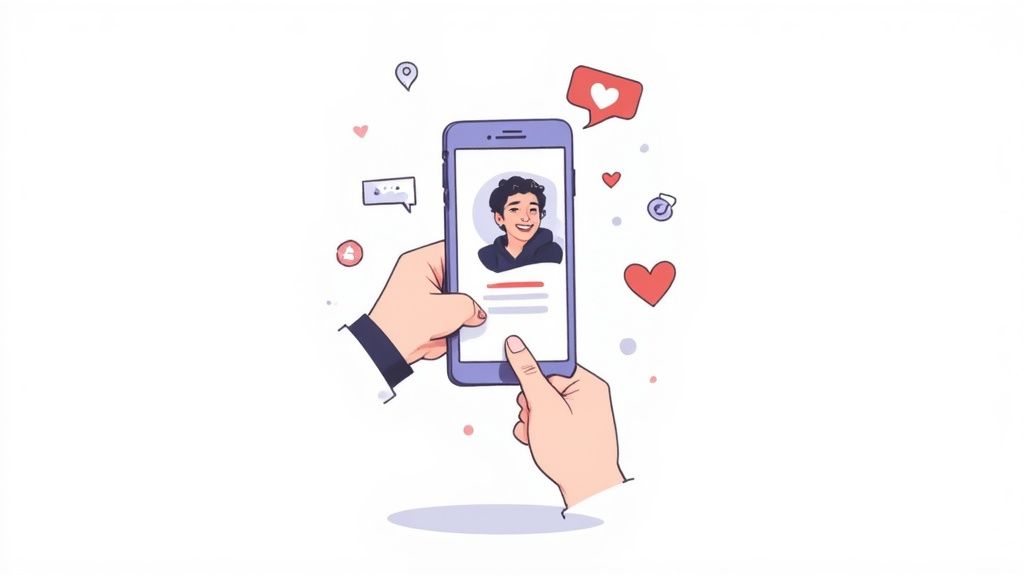Master Tinder From Browser A Guide to Swiping on Your PC
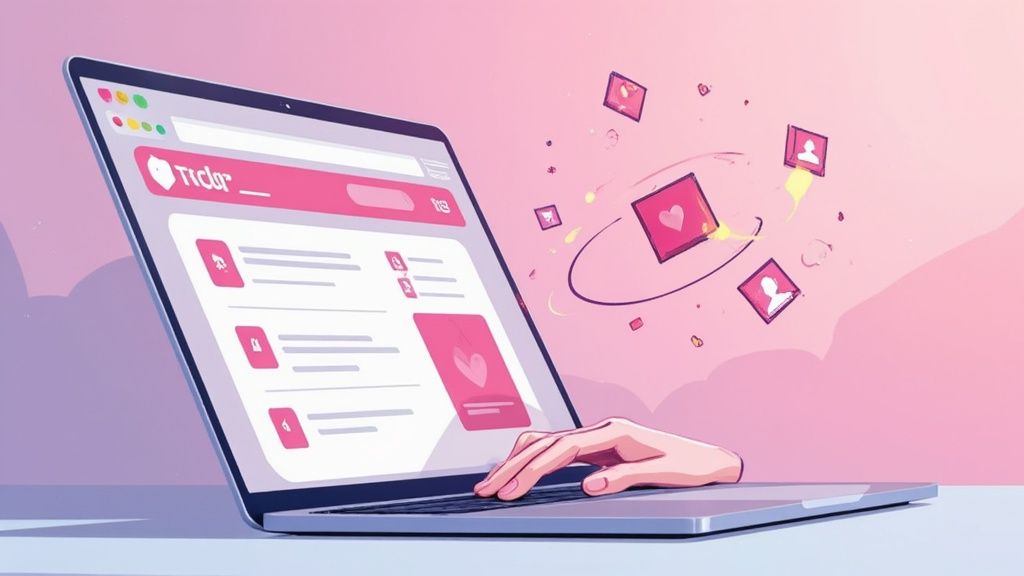
Tons of people ask if you can use Tinder from a browser, and the answer is a resounding yes. The web version isn't some stripped-down afterthought; it’s a full-featured experience that lets you swipe, match, and chat right from your computer. Honestly, many users find it way more convenient for actually writing messages and taking a closer look at profiles.
Why a Browser Is Your Secret Tinder Weapon
Let's face it: swiping on a tiny phone screen can get old fast. While the mobile app is perfect when you're on the move, switching your Tinder time to a browser is a serious upgrade, not just a backup plan. The biggest immediate win is the sheer comfort and control you get.
Trying to type out a clever, well-thought-out message is so much easier with a real keyboard instead of wrestling with autocorrect on your phone. Plus, it makes for much more discreet browsing during a slow day at work—just another tab among many. This kind of flexibility is a huge reason Tinder has invested so much in its web platform.
A Better Viewpoint for Better Swipes
A bigger screen gives you a much better perspective on profiles and photos. You can actually see the details you’d normally miss in a quick glance on your phone, which helps you make more informed swipes. This clarity often leads to better matches simply because you're evaluating profiles more carefully.
The web version isn't just a copy of the app. It's an entirely different experience built for more focused, comfortable engagement. It shifts swiping from a rapid-fire game to a more deliberate process.
The Power of Desktop Convenience
The convenience goes way beyond just looking at photos. Managing your conversations, tweaking your bio, and adjusting your settings are all simpler with a mouse and keyboard. This streamlined workflow makes the whole thing feel less like a chore and more like a productive way to socialize.
Tinder's web platform is a huge piece of its strategy to keep its massive global user base engaged. When you have tens of millions of daily active users, offering a solid browser option is non-negotiable. You can see more on Tinder's user statistics and trends to get the full picture.
Ultimately, using Tinder from a browser just gives you the space to be more intentional with your dating life.
Getting Started With Tinder on Your Desktop
Making the jump to Tinder from a browser is surprisingly easy and takes just a few seconds. It doesn't matter if you're a Chrome loyalist, a Safari user, or a Firefox fan—the steps are identical. Just pop open a new tab and head straight to the official Tinder website.
You'll land on a login screen that looks pretty familiar, giving you a few ways to get into your account. You can use your phone number for a quick verification code, or if you prefer, link up your Google or Facebook account for an even faster entry. Pick whatever works best for you; they all get you to the same destination.
Navigating the Desktop Interface
Once you're logged in, you'll find the layout is a nice mix of familiar and new. All the core features are right where you'd expect them. Your potential matches are displayed front and center, while your conversations are neatly stacked on the side for easy access. Honestly, the biggest perk is the extra screen real estate—no more squinting to see profile details and photos.
Here's the first thing you'll see when you land on the Tinder site.
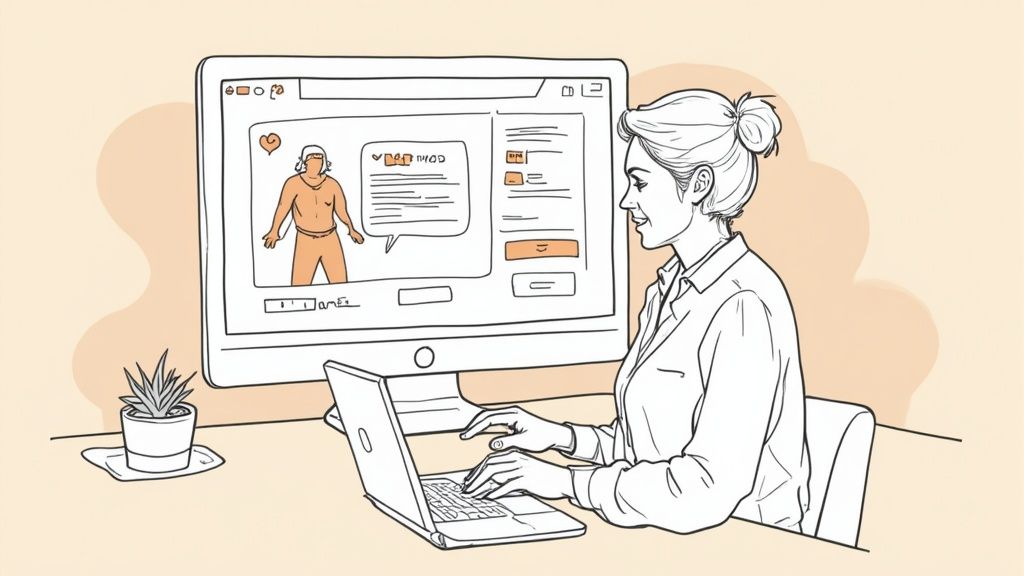
This clean, simple screen lays out your login choices so you can dive right in.
The main difference you'll have to get used to is swapping your thumb for a mouse and keyboard. Instead of tapping and swiping, you'll be clicking and dragging profiles or even using your arrow keys. And let’s be real, typing out messages on a full keyboard is a massive upgrade. It makes having more thoughtful, engaging conversations a whole lot easier.
The desktop version gives you a more spacious and comfortable user experience, keeping all the essential features you're used to while making everything easier to see and manage.
Now, let's take a quick look at how the two versions stack up side-by-side. While the browser version is fantastic for focused swiping and messaging, there are a few subtle differences to be aware of.
Mobile App vs Browser Version Feature Comparison
This table gives you a quick rundown of what to expect from each platform.
| Feature | Mobile App Availability | Browser Version Availability | Notes |
|---|---|---|---|
| Core Swiping | Yes | Yes | Swiping is done via touch on mobile and mouse/keyboard on desktop. |
| Messaging | Yes | Yes | Typing on a physical keyboard in the browser is a major advantage. |
| Profile Editing | Yes | Yes | Both versions offer full control over your profile details and photos. |
| Video Chat | Yes | Yes | Face-to-face features are available on both platforms. |
| Explore Section | Yes | Yes | Access to special modes like Music Mode and Hot Takes is available on desktop. |
| Push Notifications | Yes | Limited | Browser notifications depend on your browser settings and may be less intrusive. |
| Offline Access | No | No | An active internet connection is required for both versions. |
Ultimately, both versions get the job done, but the browser experience is tailored for a more deliberate and less "on-the-go" approach to dating.
If you want a more comprehensive breakdown, feel free to check out our detailed guide on using https://auto-swiper.ch/blog/tinder-from-desktop. It'll help you get comfortable with the interface so you can start matching and messaging without missing a beat.
How Auto-Swiper Extensions Can Save You Time
Let's be honest, swiping for hours can feel like a part-time job. If you've ever felt that repetitive strain, browser extensions are about to become your best friend. Auto-swipers are tools that automate the swiping process when you’re using Tinder from a browser, doing all the heavy lifting for you.
The main benefit here is huge: you get your valuable time back while potentially racking up more matches. The extension programmatically likes or passes on profiles based on your settings, turning a tedious manual task into something that just happens in the background. It's a bit of a double-edged sword, though. You'll definitely cast a much wider net, but you might also match with people you're not genuinely interested in, which means a bit more filtering on your end later.
Finding a Trustworthy Extension
The most important part is picking a reliable tool. Always, and I mean always, install extensions from official sources like the Chrome Web Store or the Firefox Add-ons store. Before you click "install," take a minute to read through user reviews and, most critically, check the permissions it's asking for. A legitimate auto-swiper only needs permission to interact with the Tinder website—nothing more. It shouldn't need access to all your browsing data.
This visual shows the basic flow of using Tinder on your desktop, which is exactly where an auto-swiper comes into play.

As you can see, the process is pretty simple: log in, swipe, and chat. An auto-swiper just takes over that second step, freeing you up to focus on the conversations that matter. If you want to get into the nitty-gritty, our guide on the https://auto-swiper.ch/blog/tinder-auto-liker really breaks down how these tools can maximize your matching potential.
Remember, the goal of automation isn't just to get more matches—it's to get more time. By letting an extension handle the initial swiping, you can invest your energy in crafting better opening messages and having quality conversations.
This idea of saving time isn't just for dating apps. If you want to see the bigger picture of how automation can streamline your online life, you can find a lot of info on general social media automation tools. The principle is the same: let technology handle the boring, repetitive stuff so you can focus on genuine engagement.
By choosing a secure extension and setting it up wisely, you can completely change your Tinder experience. It stops being a numbers game and becomes a more focused, effective way to meet new people.
Fine-Tuning Your Auto-Swiper for Better Matches
Just installing an auto-swiper and letting it run wild is a total rookie mistake. The real magic happens when you dive into the settings and fine-tune them to match your goals. This isn't just about racking up more matches; it's about getting better ones while making sure your account stays in good standing with Tinder.
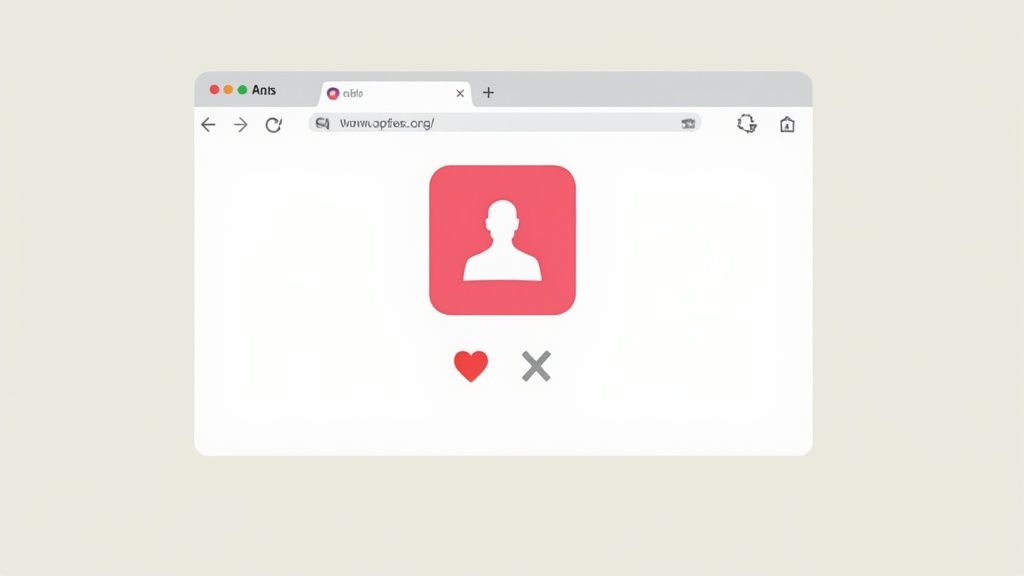
The first thing to dial in is the swiping speed. It's tempting to crank it to the max, but that's a massive red flag for Tinder’s algorithm. No human can swipe hundreds of profiles a minute. You’re better off aiming for a more natural rhythm—think one swipe every two to four seconds, with a little variation. This approach mimics real user behavior and seriously lowers the risk of getting your account flagged for bot activity.
This more patient pace is especially crucial when you consider the sheer volume of users. When you use Tinder from browser, you're jumping into a massive dating pool. Data shows that a whopping 79% of U.S. adults aged 18 to 29 have used the platform, which tells you just how competitive it is. Using the browser version only adds to its popularity, especially with college students and young professionals glued to their desktops. You can check out more online dating statistics to see the full picture.
Setting Up Smart Filters
Once you’ve got a natural speed locked in, it’s time to get a little picky with your filters. Most decent auto-swiper extensions let you create rules for automatic left swipes, and this is where you can get smart about filtering out the duds.
Here are a few filter settings I always recommend:
- No Bio: Automatically swipe left on any profile without a bio. It's a simple trick that weeds out a shocking number of lazy or straight-up fake accounts.
- Minimum Photo Count: Require at least two or three photos. A single picture is often a sign of a low-effort profile.
- Keyword Filters: Some of the more advanced tools let you filter bios based on keywords. This is perfect for automatically passing on profiles that mention things you have zero interest in.
Tailoring Your Strategy to Your Goals
Ultimately, your ideal setup comes down to what you’re trying to achieve. A busy professional just looking for efficiency will have a totally different approach than someone who is super selective and hunting for "the one."
The best auto-swiper setup is a direct reflection of your personal dating strategy. Are you casting a wide net or fishing with a spear? Adjust your settings accordingly.
Let's look at how two different people might configure their settings:
Scenario 1: The Efficiency Seeker
- Goal: Maximize potential matches to sort through later.
- Settings:
- A slightly faster swipe speed (maybe 2-3 seconds).
- Minimal filters, perhaps only rejecting profiles with no photo at all.
- A wider location and age range to cast that net wide.
Scenario 2: The Quality Hunter
- Goal: Only match with highly compatible people.
- Settings:
- A slower, more human-like swipe speed (like 3-5 seconds).
- Strict filters for bio presence, photo count, and even specific interests mentioned in their profile.
- Narrower location and age parameters to keep it focused.
By taking just a few minutes to tweak these settings, you transform a basic automation tool into a powerful, smart assistant. It stops being a blunt instrument and becomes a targeted tool for finding the right people.
Managing Your Matches Like a Pro on Desktop
Once the matches start rolling in, the real fun begins. This is where using Tinder from a browser really gives you an edge. The bigger screen real estate makes it so much easier to vet profiles and catch little details you'd probably miss on your phone.
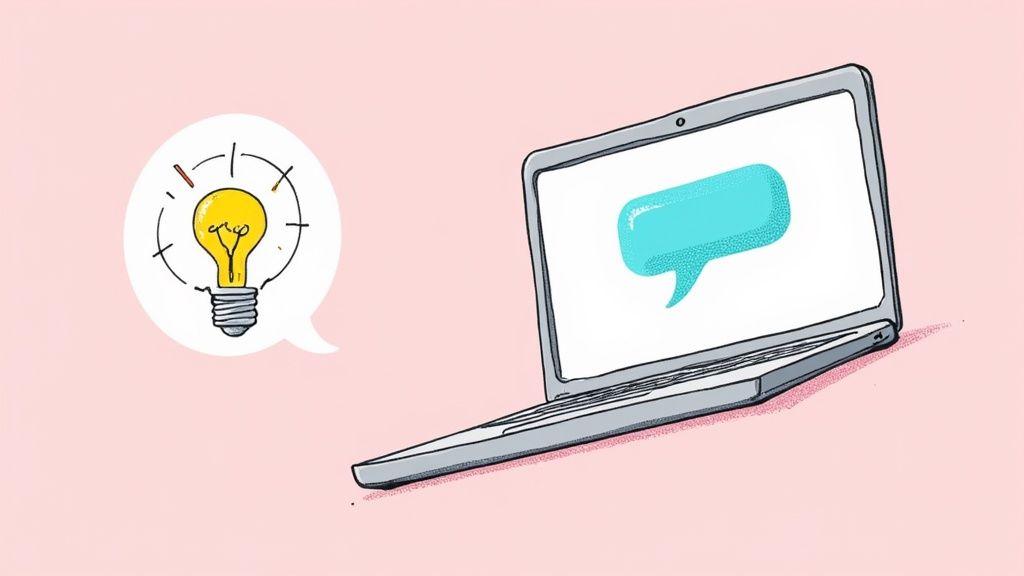
But honestly, the single biggest game-changer is the full-sized keyboard. No more fumbling with autocorrect just to send a generic "hey." Now you can actually craft engaging, personalized opening lines that are a breeze to type and customize, which will seriously boost your response rate.
Crafting Better Opening Lines
With a real keyboard at your disposal, you can finally move beyond the basic greetings. The key is to reference a specific detail from their profile—it shows you actually paid attention.
- Instead of: "Hey, how are you?"
- Try: "That hiking picture in your profile looks amazing! Was that taken locally? I'm always looking for new trails."
This simple shift in approach helps turn a flood of matches into a manageable and much more successful dating pipeline. You can even keep a separate doc open with a few starter ideas to copy and paste. Our getting started guide has a bunch more tips on how to nail those initial messages.
To really manage your matches like a pro on desktop, make sure you're comfortable during those longer swiping sessions. Check out these essential tips to reduce digital eye strain.
It’s features like this that help make Tinder’s browser version a major contributor to its $1 billion in annual revenue, partly by making premium subscriptions more appealing to desktop users.
Got Questions About Using Tinder on Your Browser?
Jumping into the world of Tinder on a browser, especially when you start adding tools like an auto-swiper, is bound to raise a few questions. Let's tackle the most common ones so you can get back to swiping with total confidence.
Is It Safe to Use a Third-Party Auto-Swiper?
That’s a great question, and it’s smart to be cautious. While most extensions are perfectly fine, you absolutely want to stick with reputable ones from official sources like the Chrome Web Store. Before you hit 'install', always take a minute to read recent user reviews and check the permissions it asks for.
A well-behaved extension should only interact with the web page itself—clicking buttons for you. It should never ask for your Tinder password or any other private login credentials.
If you ever see a permission request that seems too broad or intrusive, that's a huge red flag. Just skip it.
Can an Auto-Swiper Get My Tinder Account Banned?
There's always a small risk, since using any kind of bot can technically go against Tinder's terms of service. But you can dramatically reduce that risk by just being smart about it. The goal is to make the automation look human.
Don't set it to swipe through thousands of profiles a minute. Configure the extension to swipe at a believable pace. It also helps to actually engage with your matches—sending messages shows you’re a real person using the account, which makes you look like any other user.
Does the Browser Version Have All the Same Features?
Pretty much! The browser version of Tinder gives you all the core features you'd expect. You can swipe, Super Like, message your matches, and edit every part of your profile. Managing your premium subscriptions like Tinder Gold or Platinum is just as easy, too.
Once in a while, a brand-new feature might pop up on the mobile app first, but all the essential tools you need are right there on the web version.
Ready to stop wasting time and start getting better matches? The Auto-Swiper extension handles the boring stuff for you, freeing you up to focus on making real connections. Try Auto-Swiper today!