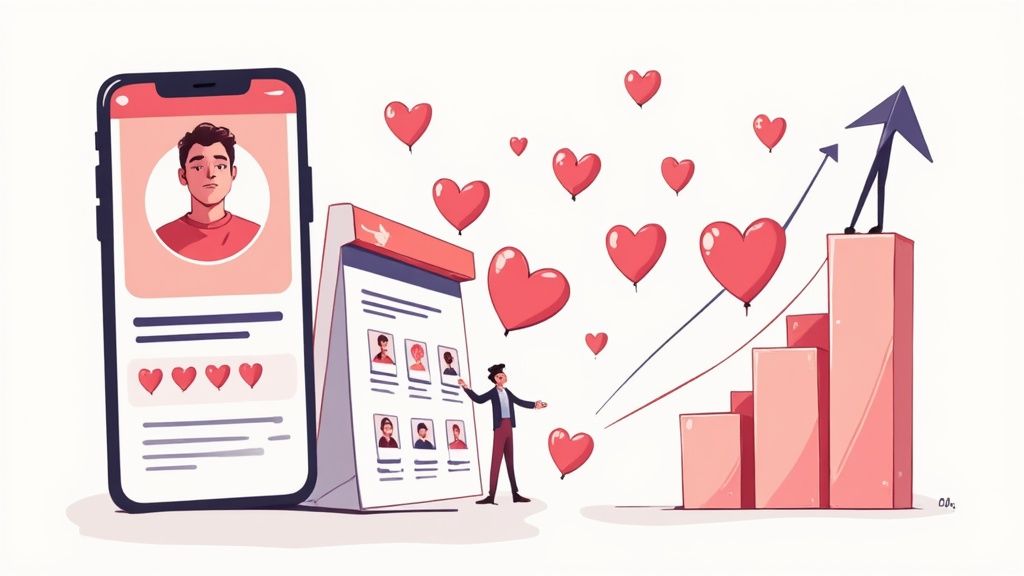Master Tinder on Web Browser a Guide
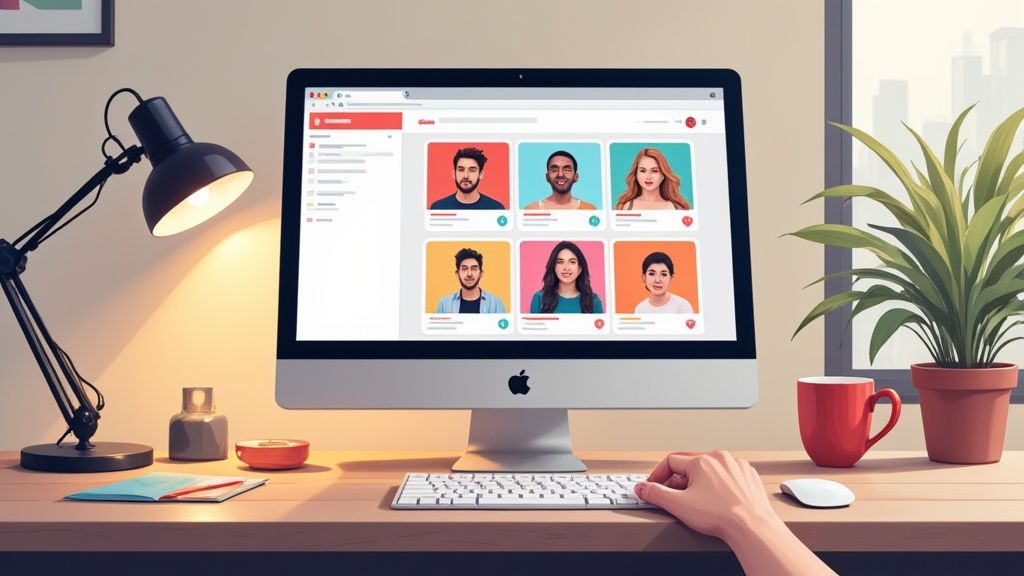
Of course you can use Tinder on a web browser. It's officially called Tinder Online, and it gives you the full-fledged experience right from your desktop or laptop. No more squinting at your phone—this version makes it way easier to see profiles and juggle conversations.
Why Your Best Swipes Happen on a Bigger Screen
Switching from your tiny phone screen to the desktop version of Tinder isn't just a quirky alternative; it can actually be a smart move for your dating life. Using Tinder on a web browser changes the whole vibe from a frantic, rapid-fire swiping game to something a bit more thoughtful. With a real keyboard, your messages can go from quick, thumb-typed texts to actual engaging conversations that let your personality shine.
Plus, a bigger interface means you can actually see what's going on. You'll spot details in photos and bios that are easy to miss on a small screen, helping you make better choices and leading to higher-quality matches.
See the Full Picture
The desktop layout is a game-changer. It lets you see profiles and your message list side-by-side, so you can easily manage multiple chats without constantly toggling back and forth. It just feels less chaotic than the mobile app, giving you the headspace to be more present in each conversation.
Here's a look at the Tinder web interface:
This clean, expansive layout puts everything—profiles, matches, and messages—right where you need it, cutting down on the noise.
Before we dive deeper, let's quickly break down how the two experiences stack up.
Tinder App vs Web Browser at a Glance
For those on the fence, this table offers a quick look at the main differences between using Tinder on your phone versus your computer. It really comes down to what you value more: on-the-go convenience or a more focused, in-depth experience.
| Feature | Mobile App Experience | Web Browser Experience |
|---|---|---|
| Interface | Compact, optimized for touch | Expansive, side-by-side view |
| Messaging | Thumb-typing, often brief | Full keyboard, easier to write longer messages |
| Profile Viewing | Small images and text, requires tapping | Larger photos and bios, easier to see details |
| Convenience | Highly portable, use anywhere | Requires a desktop/laptop, best for dedicated sessions |
| Multitasking | Difficult to manage multiple conversations | Seamlessly juggle chats and profiles |
| Notifications | Constant push notifications | Fewer interruptions, more focused |
Ultimately, both have their place. The app is great for a quick swipe session while you're out, but the browser version truly shines when you want to sit down and invest some real effort into your conversations and profile reviews.
A More Comfortable Experience
Let's be real—managing your dating life from a computer means fewer interruptions from a constant barrage of app notifications. You can set aside specific time for swiping and messaging, making it a more intentional part of your day instead of a constant distraction.
And the data backs this up. As of August 2025, Tinder's website pulled in a staggering 52.4 million visits, with the average person spending over eight minutes per session. That tells you a lot of people are opting for the focused environment of a web browser. You can check out more cool Tinder user statistics on electroiq.com.
When you move your swiping to a desktop, you're not just getting a bigger screen; you're adopting a different mindset. It encourages a more deliberate approach to matching and messaging, which can seriously pay off in more meaningful connections.
Getting Started with Tinder on Your Desktop
Ready to take your swiping game to the big screen? Using Tinder on a web browser is surprisingly easy. Forget about installing clunky software; all you need to do is pop over to the official Tinder website. The whole process is designed to get you from login to swiping in just a couple of minutes.
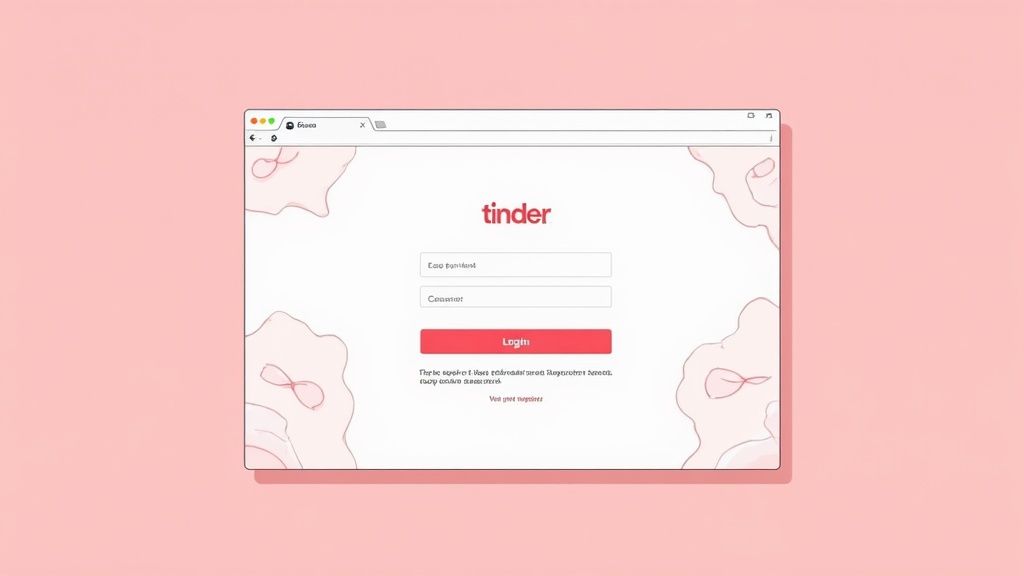
First thing's first: head to Tinder.com. The site will immediately ask you to log in. You can just use the same credentials you have for the mobile app—whether that's your Google account, Facebook, or your phone number. This way, all your matches, messages, and profile settings are perfectly synced and waiting for you.
This desktop accessibility is a bigger deal than you might think. It's not just some afterthought; the web version actually accounts for a massive 41.08% of the site's traffic. With users in countries like the United States, Brazil, and Spain leading the way, it’s clear millions have already discovered the perks of a bigger screen. You can dig into more of the numbers over at Tinder's website traffic on similarweb.com.
Enabling Location Services
Before you can see who's nearby, your browser will need permission to access your location. This is a critical step. Just like on your phone, Tinder has to know where you are to show you potential matches in the area.
A little pop-up will appear—just click “Allow.” If you accidentally hit “Block,” don’t sweat it. You can always change this later in your browser's settings.
Pro Tip: Using a VPN? Keep in mind it might throw off your location on Tinder. For the most accurate local matches, you might want to temporarily disable it or set its location to your actual city while you swipe.
A Quick Tour of the Layout
Once you’re logged in and your location is set, you'll land on the main dashboard. The interface is super clean and intuitive. Your potential matches are right there, front and center, ready for you to make your move.
Look to the left, and you’ll see a handy column that stays put. It houses:
- Your Matches: A simple grid of everyone you've connected with.
- Your Messages: All your ongoing chats, neatly organized.
Need to tweak your profile? Just click your profile picture in the top right corner to open a dropdown menu. From there, you can edit your bio, upload new photos straight from your computer, or adjust your discovery settings. Everything you need is right at your fingertips, no deep-diving through endless menus required.
Getting Around the Tinder Desktop Interface
Once you fire up Tinder on a web browser, you'll immediately see it’s a whole different ball game. It feels less like a casual mobile app and more like a command center for your dating life. The layout is clean and gives you plenty of room to operate, with potential matches displayed front and center. Forget clumsy thumb-swiping; on desktop, your mouse and keyboard are your new best friends.
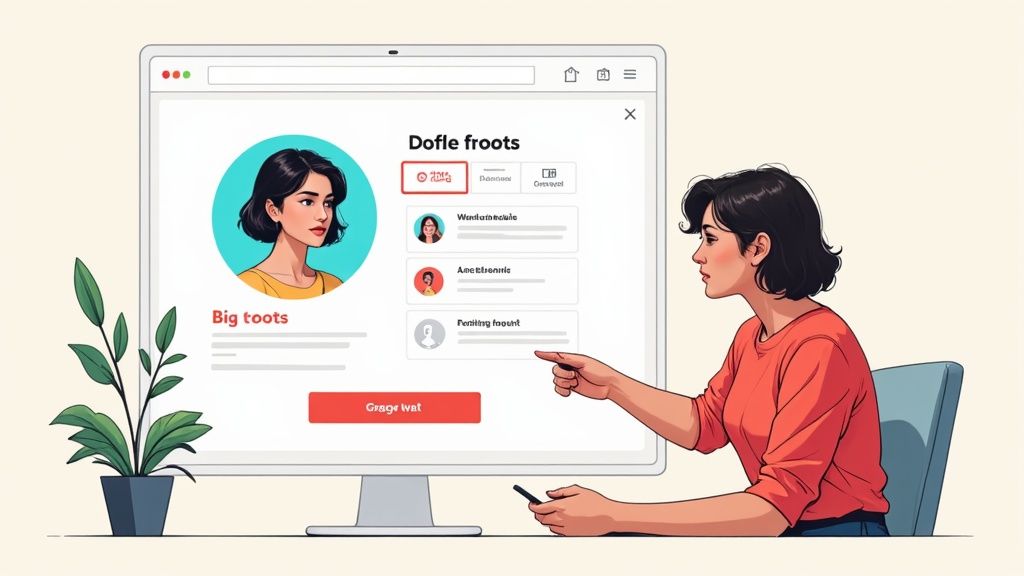
The biggest win here is easily the dual-panel design. Over on the left, you get a fixed column showing your match list and all your ongoing conversations. This side-by-side view lets you jump between chatting with a new connection and checking out your next potential match without ever leaving the main screen. Juggling multiple conversations suddenly becomes a breeze.
Master Your Swiping with Keyboard Shortcuts
Sure, clicking works just fine, but if you want to make your swiping sessions seriously efficient, keyboard shortcuts are the way to go. It's a simple trick to power through profiles when you’re really in the zone.
Here are the essential keys to commit to memory:
- Left Arrow: Swipe left (Nope)
- Right Arrow: Swipe right (Like)
- Up Arrow: Open the current profile to see more photos and their bio
- Down Arrow: Close the profile view
- Enter Key: Super Like
- Backspace Key: Undo your last swipe (only if you have Tinder Gold or Platinum)
This keyboard-first approach makes the whole experience faster and a lot more fluid than just tapping away on a tiny phone screen.
The desktop interface isn’t just a bigger version of the app—it’s a more functional one. Being able to manage conversations and profiles at the same time allows for a more strategic and less chaotic approach to online dating.
Effortless Profile Management
Need to tweak your profile? It’s dead simple on the desktop. Just click your profile icon in the top-right corner. A menu drops down, giving you instant access to edit your bio, adjust your discovery settings, and manage your account preferences.
One of the best parts is uploading photos. You can just drag and drop high-quality pictures straight from your computer, which is way easier than digging through your phone's camera roll. This makes keeping your profile fresh and engaging a piece of cake, so you’re always putting your best foot forward.
Pro Tips for a Better Desktop Dating Experience
Switching to Tinder on a web browser is more than just a change of scenery—it's a chance to level up your entire dating game. Think of the larger screen as a tactical advantage. You can finally see profile pictures and read bios with the clarity they deserve, which helps you make smarter, more informed swipes.
And forget about clumsy thumb-typing. With a real keyboard, your opening messages can be more thoughtful and engaging than a simple "hey." It encourages better conversations right from the start.
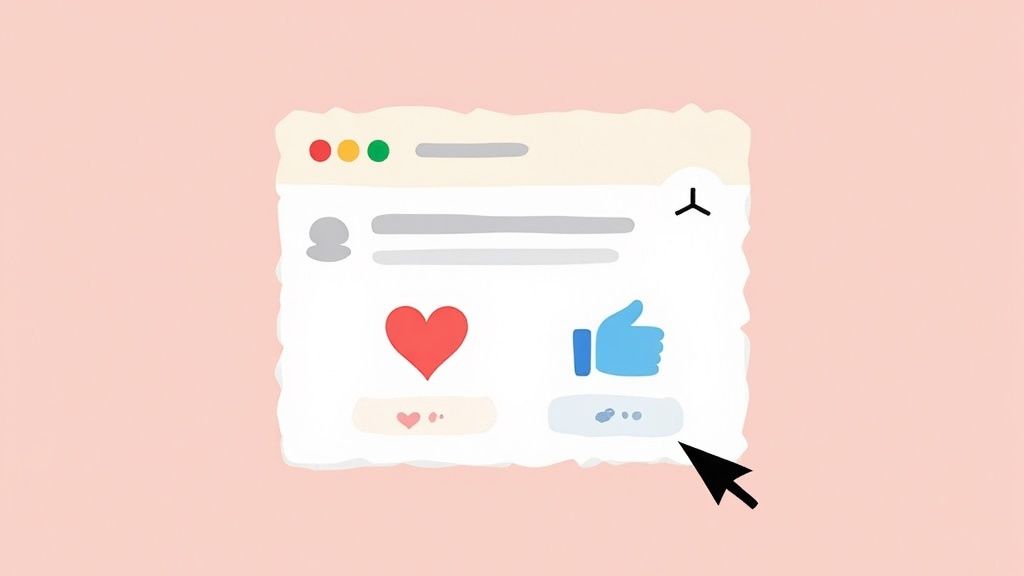
Stay Discreet and Secure
If you're squeezing in some swiping during your workday, discretion is everything. Browser tabs make it a breeze to quickly switch screens if a coworker wanders past. For an extra layer of privacy, especially on a shared or work computer, always use Incognito or Private Browsing mode.
Using Incognito mode is the single most important step for privacy when using Tinder on a computer that isn't yours. It stops the browser from saving your history, cookies, and site data.
This one simple action ensures no digital breadcrumbs are left behind for someone else to find.
Optimize Your Environment
A better desktop dating session also means taking care of your physical setup. Don't underestimate how much a comfortable workspace can improve your focus. You can learn how to optimize your workspace ergonomics with a few simple adjustments. A good setup means you can concentrate on your matches without getting distracted by a sore neck.
Finally, managing your profile from a desktop is just plain easier. But great photos and a witty bio are only half the battle. To really get ahead, you need to understand the nuts and bolts of the platform. For a deep dive, check out our guide on the most important settings on Tinder to fine-tune your account for maximum results.
Automating Your Swipes with Browser Extensions
If you're a regular on Tinder on a web browser, you know how much time the endless swiping can eat up. It's a grind. That's where browser extensions come into play, offering a way to automate the whole process so you aren't stuck clicking through hundreds of profiles by hand. It's not about cheating the system; it's about optimizing your time so you can focus on the actual conversations that lead somewhere.
Tools like Auto-Swiper are built specifically to handle this repetitive task for you. After a quick install from your browser's extension store, you can jump right into the settings and configure it to match your personal preferences. You can tell it what you’re looking for in a profile, helping the tool make smarter swipes on your behalf. If you're curious about what else is out there, there are some great resources that help you find the best Chrome extensions.
Configuring Your Extension
The real magic happens in the settings. You can tweak the swipe speed or even add a tiny, randomized delay between each swipe. This is a small but crucial detail that makes your activity look completely natural to the platform, keeping your account safe.
You can also set up filters to automatically like or pass on profiles based on keywords in their bios or even the number of photos they’ve uploaded. It gets surprisingly granular.
While the free version typically caps you at around 100 swipes per day, a subscription opens up unlimited swiping. This infographic gives a quick look at how simple it is to upgrade.
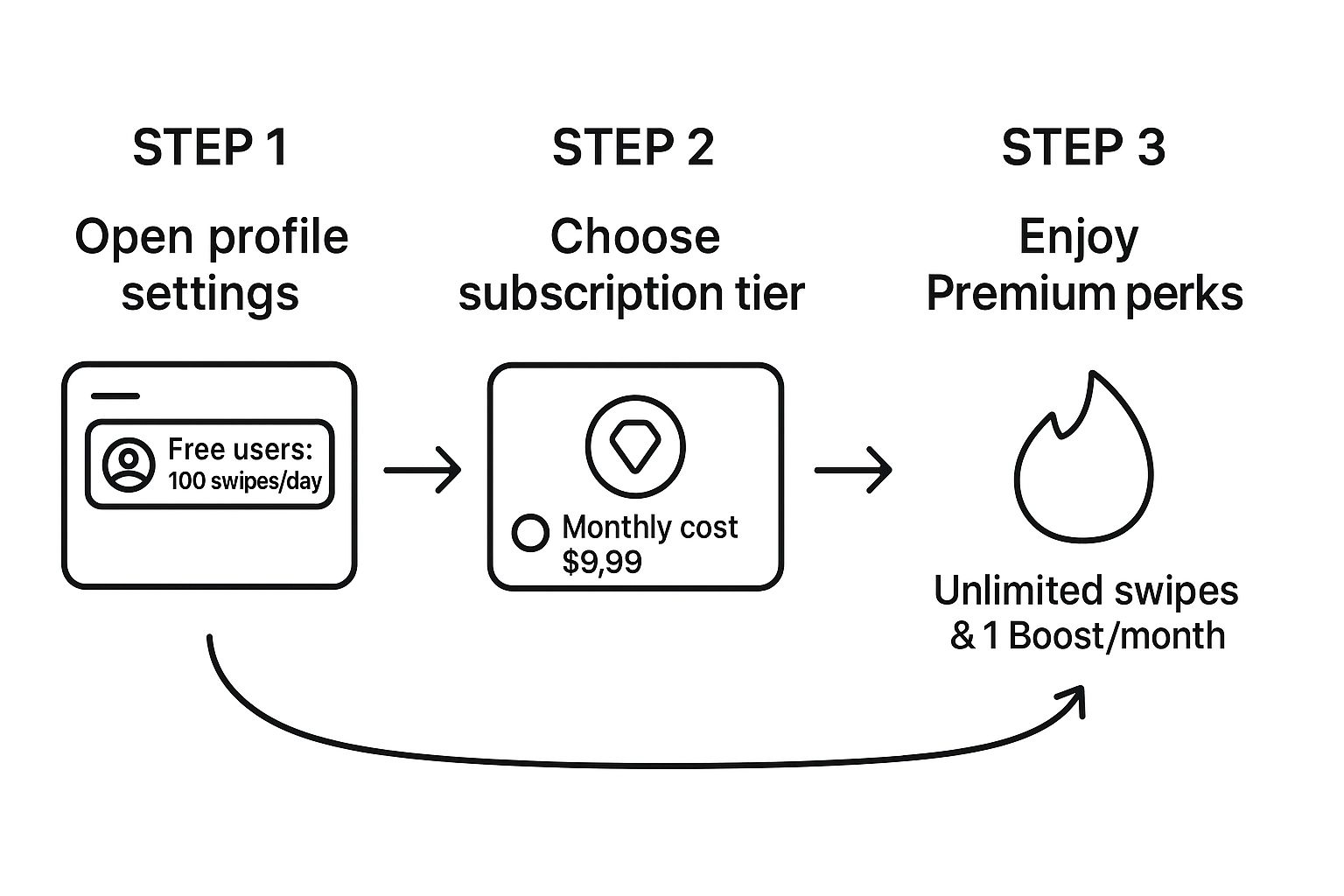
Upgrading through the web browser is seamless, and you immediately get access to premium features like unlimited swipes, which makes an automation tool like this exponentially more powerful.
Important Note: Always be smart and respect Tinder’s terms of service. These extensions are built to be safe, but using them responsibly is the best way to protect your account. For more deep-dive strategies on effective automation, our guide on how to swipe for Tinder has some extra insights.
Got Questions About Tinder on Your Browser?
Switching from the app to your desktop is a game-changer, but it’s natural to have a few questions. Let's tackle some of the common concerns people have when they first start using Tinder on a web browser so you can get back to swiping with confidence.
First off, is the desktop version the same as the app? Mostly, yes. All the core functions you rely on—swiping, Super Likes, and messaging—are right there. The big difference is the layout, which is built for a larger screen. You get a slick side-by-side view of your matches and conversations, which makes juggling multiple chats way easier.
What About Privacy and Security?
This is a big one, especially if you’re using a shared or work computer. The last thing you want is for someone to see what you’re up to.
The best way to handle this is to always use an Incognito or Private Browsing window. It’s a simple trick, but it works wonders. This mode stops your browser from saving your login info, history, and cookies. Once you close the tab, it's like you were never there.
Your privacy is everything. Using Incognito mode is the single most effective way to ensure your Tinder session on a desktop stays your business, and your business alone.
People also ask about the safety of automation tools. A well-reviewed extension from a trusted developer is generally safe, but you've got to be smart about it. These tools are designed to mimic human behavior to keep your account in good standing, but always use them responsibly.
Sometimes you might hit a technical snag, but don't sweat it. Most issues are pretty common and can be fixed by checking out solutions for when your Tinder won’t work.
Ready to make your swiping sessions more efficient? Let Auto-Swiper handle the repetitive work so you can focus on making genuine connections. Download our browser extension and start swiping smarter today: https://auto-swiper.ch